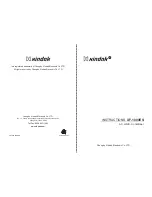Using the PRO3X Command Line Interface (CLI)
PRO3X User Guide
–
Command Line Interface (CLI)
108 of 182
Example
The following procedure illustrates how to change the password of the user "May."
1.
Verify that you have entered the configuration mode.
2.
Type the following command to change the password for the user profile "May."
config:#
user modify May password
3.
Type a new password when prompted, and press Enter.
4.
Type the same new password and press Enter. If the password change is completed successfully, the config:# prompt
appears.
Modifying a User's Personal Data
You can change a user's personal data, including the user's full name, telephone number, and email address.
Various commands can be combined to modify the parameters of a specific user profile at a time.
Change a user's full name:
config:#
user modify <name> fullName "<full_name>"
Change a user's telephone number:
config:#
user modify <name> telephoneNumber "<phone_number>"
Change a user's email address:
config:#
user modify <name> eMailAddress <email_address>
Variables:
<name> is the name of the user whose settings you want to change.
<full_name> is a string comprising up to 64 ASCII printable characters. The <full_name> variable must be enclosed in quotes
when it contains spaces.
<phone_number> is the phone number that can reach the specified user. The <phone_number> variable must be enclosed in
quotes when it contains spaces.
<email_address> is the email address of the specified user.
Summary of Contents for Server Technology PRO3X
Page 1: ......