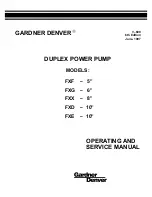30
6.4
Main menu and submenu
Press the ENTER key on the main screen of the display to access the main menu.
The main menu has the following items:
- UPS Status: it allows to check the EPS status in real time;
- UPS Setup: it allows to configure all the EPS functions;
- Power Modules: it allows to analyze the status of the individual power modules in real time;
- Events: it allows to display the events memorized in the EPS history;
- Tools: it allows to carry out a series of functional tests on the EPS;
- Log Out: it allows to end the password-protected session.
Press the ENTER key to access the relative submenus.
The following table sums up all the menu and submenu pages:
UPS Status
(par. 6.4.1)
UPS Setup
(par. 6.4.2)
Power Modules
(par. 6.4.3)
Events
(par. 6.4.4)
Tools
(par. 6.4.5)
Log Out (o)
(par. 6.4.6)
UPS Info
Options
PM Status
Log View
Battery
-
UPS Cfg
Output
Diagnostics (*)
Signalling Test (*)
Measures
Input
PM SW
update (*)
LCD Display Test
(*)
Alarms
Bypass
Assistance
History Data
Batteries
CM errors
recovery
Operator Panel
Clock Setup
Dry contacts
(*) Only available in “Service Mode”
(o) Available in password-protected session
The equipment has a menu and relative submenu tree structure, the functions of which are explained in the following
paragraphs.
On the right side of the display, an arrow appears turned downwards or upwards when there are further items to display.
Press the ARROW UP and ARROW DOWN keys to display them.
6. Control panel
Summary of Contents for Trimod MCS 10
Page 1: ...Item LE10960AA 01 19 01 CT Trimod MCS User manual ...
Page 2: ...2 UK ENGLISH 3 Trimod MCS ...
Page 16: ...16 3 3 Models Trimod MCS 3 5 10 Trimod MCS 7 15 3 Technological description ...
Page 17: ...Trimod MCS User manual 17 Trimod MCS 30 Trimod MCS 20 ...
Page 18: ...18 Trimod MCS 40 Trimod MCS 60 Trimod MCS 80 3 Technological description ...
Page 58: ...58 ...
Page 59: ...Trimod MCS User manual 59 ...