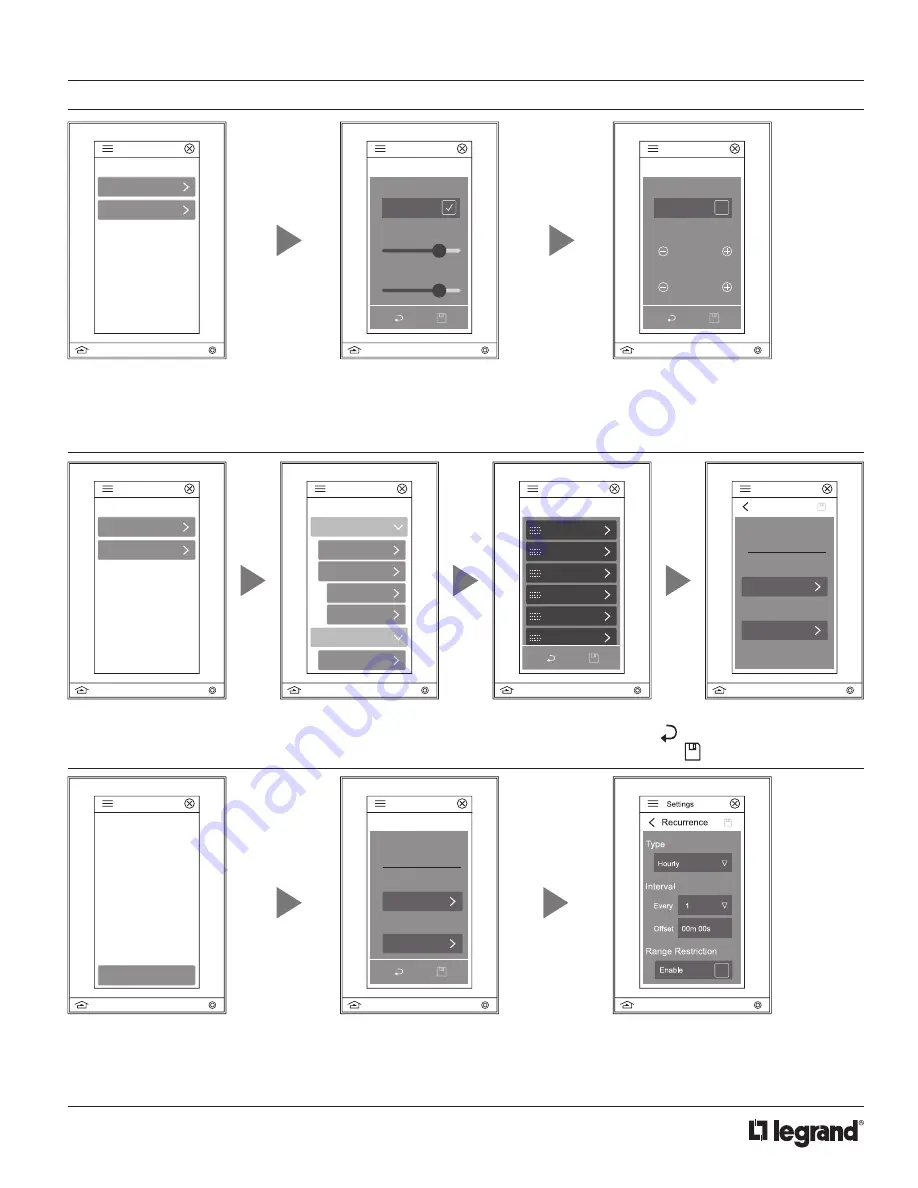
6
No: IS-00711 – Rev. A
DEVICE SETTINGS OVERVIEW
(continued)
6. Backlight
- Adjust the screen
timeout, and active/inactive brightness
of the Equinox 41-LCAP screen
through basic and advanced settings.
Basic settings include enabling auto
mode which allows control for inactive
brightness and screen timeout. When
disabled, active brightness becomes
controllable.
Advanced settings enables the
touchscreen to go off when dark and
allows the ability to set low trim and
adjust levels.
Settings
Backlight Options
Basic Settings
Advanced Settings
7. Devices
- Manage devices such as lights and shades in
each established area and their respective loads and shades
or shade groups.
Additional levels of editing allow for load naming, user access,
and schedule editing. Press to return to the previous
screen. Upon completion, press to save changes.
Settings
Devices
Lights
Shades
Settings
Devices
Lights
Shades
Area1
Area1
New Partition...
Left
Left
Settings
Area1 Lights
Shades
Load 1
Load 2
Load 3
Load 3
Load 3
Load 3
Settings
Edit Light
Name
Access
Load 1
Schedules
Select Users
Edit
Settings
Edit Event
Event Name
Scheduled Recurrence
Required
Every hour 0 ...
Action
None
8. Events
- An event starts a scene at a specific time and/or date interval: hourly, daily, weekly, monthly, or yearly. Events occur
automatically at their occurrence time unless they have been skipped or disabled. Events require both an occurrence as well as
an action. Depending on the occurence type, specific times and dates can be selected for the event to run. Establish new events
with name, scheduled recurrence, actions, next occurence and enable other events. Screen levels provide further editing by type,
intervals, and range restriction enabling.
Settings
Events
Add New Event
Settings
Basic Settings
Auto Mode
Active Brightness
Enabled
Inactive Brightness
Settings
Advanced Settings
Off When Dark
Low Trim
1%
Enabled
Adjust
0





















