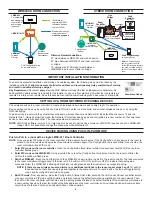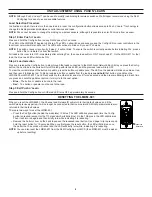4
UNIT ADJUSTMENT USING PUSH N’ LEARN
NOTE:
Although Push n’ Learn™ can be used to modify load binding for wireless switches, Wattstopper recommend using the DLM
Config App for ease of use and available features.
Load Selection Procedure
In situations in which there is more than one load in a room, the configuration button allows access to Push n’ Learn™ technology to
change the binding relationship between control devices and loads.
NOTE:
PnL cannot be used to change the binding on wireless sensors, although it is possible to enter PnL mode from a sensor.
Step 1 Enter Push n’ Learn
Press and hold the Config button (on any DLM device) for 3 seconds.
The LED on the LMDM-601 begins to blink red. The LED on all switches and sensors, and the Config LED on room controllers in the
local room network will also blink red. The LEDs will continue to blink until you exit PnL mode.
NOTE:
If a switch or sensor is currently “asleep”, it will not blink. To ensure the switch is currently awake before initiating PnL, press a
button first, or initiate PnL from that switch.
All loads in the room turn OFF immediately after entering PnL, then one load will turn ON. This is Load #1. On the LMRC-611 for that
load, the blue Load LED will also be ON.
Step 2 Load selection
Press and release the Config button to step through the loads connected to the DLM Local Network. Each time you press the Config
button, the next load in the series will turn ON along with its Load LED, and the previous load will turn OFF.
To view the current status of the button or paddle, press the button or paddle once. The LED on the paddle will blink once blue or red,
and then revert to blinking red. To bind or unbind a button or paddle from the load press
and hold
that button or paddle on the
LMSW-605 or LMDM-601. The LED will switch to the other color and stay lit for one second and then resume blinking red. Each time
you press and hold the paddle or button, it will cycle to the next option:
•
Blue
– The button or paddle is bound to the load.
•
Red
– The button or paddle is not bound to the load.
Step 3 Exit Push n’ Learn
Press and hold the Config button until the red LED turns OFF, approximately 3 seconds.
RESETTING THE LMDM-601
When you reset the LMDM-601, the Channel and Network ID will return to their default values, and if the
switch was previously paired, it will no longer be connected to that room network. All DLM parameters are also
returned to their default values.
There are two ways to reset the LMDM-601:
• Press the Config button (behind the wall plate) 10 times. The LED will blink green each time the Config
button is pressed (except for the 7th press which will blink blue). On the 10th press, the LED will blink red.
Then it will turn red again and then briefly turn white indicating it is rebooting.
• Remove the battery cover on the back to expose the recessed reset button. Use a paper clip to press and
hold the reset button for 10 seconds. When you first press the reset button, the LED will blink red once,
then after the 10 seconds will reboot and the LED will briefly turn white, indicating it is rebooting.
NOTE:
You can also reset the LMDM-601 from the DLM Config App or LMCS (the LMDM-601 must be woken
up before resetting).
Paper clip
Reset Hole
Summary of Contents for Wattstopper LMDM-601
Page 5: ...5...