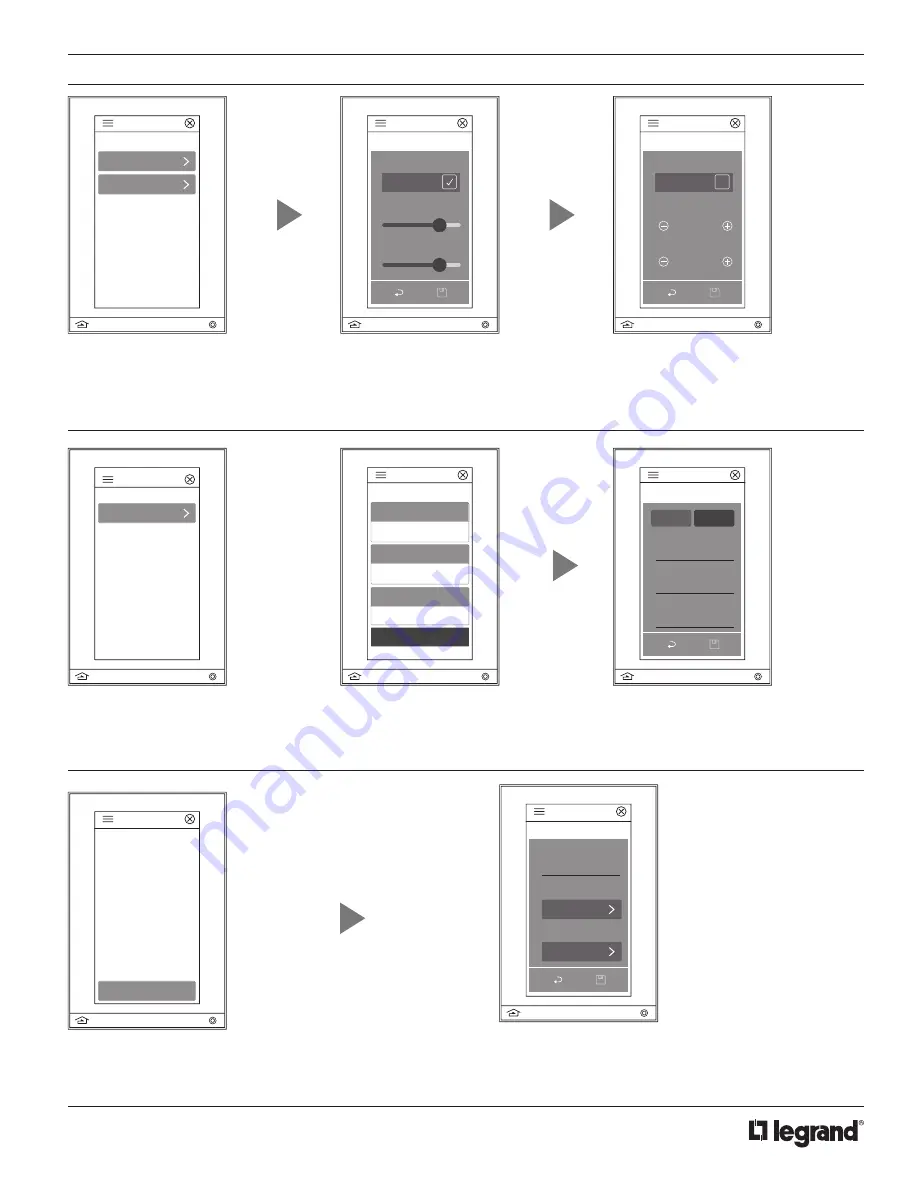
5
No: IS-000721 – Rev. 3
DEVICE SETTINGS OVERVIEW
(continued)
5. Backlight
- Adjust the screen
timeout, and active/inactive brightness
of the LMEQ-41 screen through basic
and advanced settings.
Basic settings include enabling auto
mode which allows control for inactive
brightness and screen timeout. When
disabled, active brightness becomes
controllable.
Advanced settings enables the
touchscreen to go off when dark and
allows the ability to set low trim and
adjust levels.
Settings
Backlight Options
Basic Settings
Advanced Settings
Settings
Basic Settings
Auto Mode
Active Brightness
Enabled
Inactive Brightness
Settings
Advanced Settings
Off When Dark
Low Trim
1%
Enabled
Adjust
0
Settings
Groups
6. Groups
- Control groups
through the “other” category.
Others
7. Network
- Discover the current
network settings of Mode, IP Address,
Netmask, Gateway, and DNS Server.
Configure the network through DHCP or
select Static settings to manually enter
the IP Address, Netmask, Gateway, or
DNS Server addresses.
Settings
Network Settings
192.168.5.107
255.255.255.0
Netmask
192.168.5.1
Gateway
DNS Server
Configure Network
Settings
Edit Network
IP Address
192.168.5.117
Netmask
255.255.255.0
Gateway
192.168.5.1
DHCP
Static
8. Scenes
- A scene is a series of actions. The LMEQ-41 reads
in scenes from the DLM system that are active. By default, the
room controllers have all 16 scenes active. You are unable to
activate them from this screen.
Editing levels allow scenes to be defined by name, action,
room management, user access, and project category. They
can also be created with combinations of certain actions that
are available to your system.
Settings
Edit Scene
Scene Name
Actions
Required
Edit
Rooms
Manage
Settings
Scenes
Add New Scene









