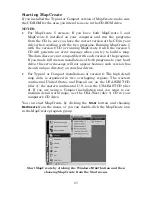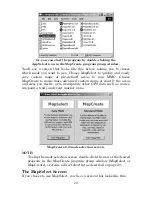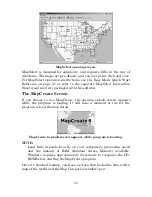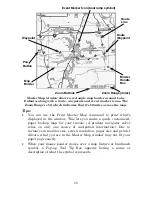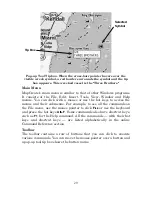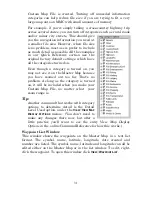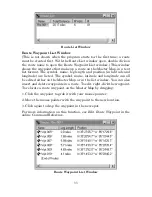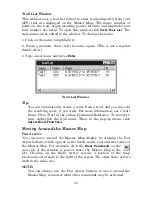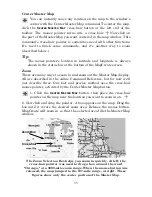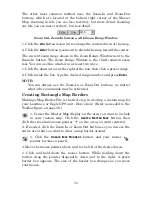37
Click and drag to draw a Map Border around Corpus Christi Bay area.
4. When the green border surrounds the desired area, release the
mouse button.
5. To stop the command, click the
C
ENTER
M
ASTER
M
AP
button.
If you are satisfied with this map and want to finish processing it for
use in your GPS unit, skip forward to the lesson on "Saving a Map
Border File" on page 39.
MapCreate can also draw a polygon-shaped border useful for following
an irregularly shaped route, lake or other geographic feature. These
corridor maps are also drawn with the Create Map Borders command,
and we tell you how in the next lesson.
Tip:
If you need to start over, you can erase a map border box. Click the
C
REATE
M
AP
B
ORDERS
button, then move the pencil point over one of
the small handle boxes that appear at each corner of the green box.
Right-click on a handle box to erase the border. Or, you can click
the
N
EW
M
AP
B
ORDER
F
ILE
button to clear all map borders.
Creating Corridor Map Borders
A corridor map lets you twist and turn your borders to enclose
irregularly shaped geographic features. Here's how: (Refer as needed to
the Toolbar figure on page 30.)
1. Center the Master Map display on the area you want to include
in your custom map. Click the
C
ENTER
M
ASTER
M
AP
cross-hair
button, then click the cross-hair mouse pointer
on the area you
want centered.
Map Border
Handle Box
Mouse Pointer
Summary of Contents for MAPCREATE 6
Page 64: ...60 Notes ...
Page 74: ...70 Notes ...