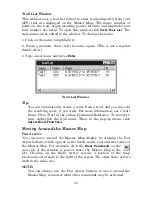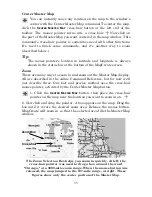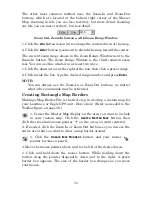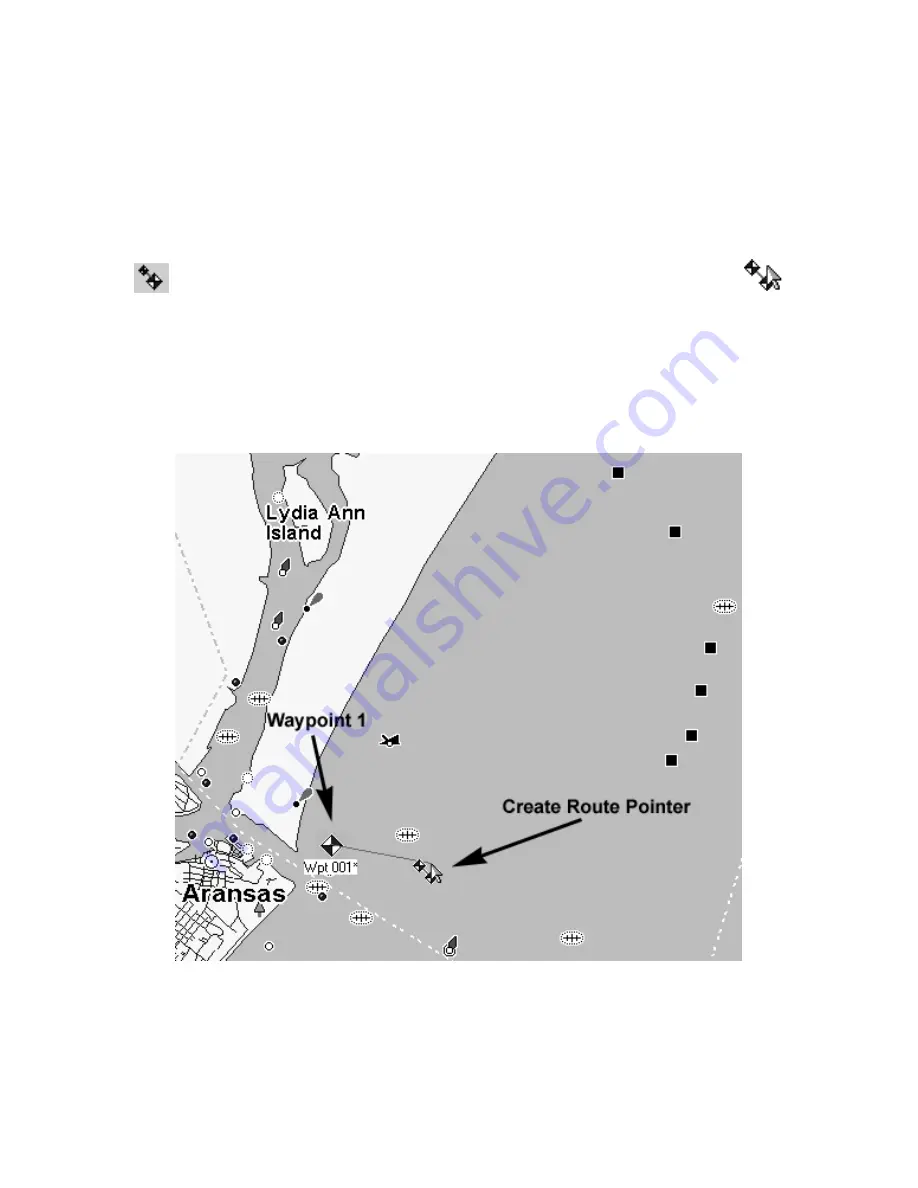
48
Tip:
As you move along your intended course, you may need to pan the
Master Map and periodically zoom in and out to see where to place
route waypoints, and where you are going next. The pan and zoom
buttons will always work, even when the Create Route command is
active. This way, you don't have to turn off Create Route just to
move the map.
3. Click the
C
REATE
R
OUTE
button, and your mouse pointer
becomes an arrow with a route symbol, two waypoints
connected by a magenta route line.
4. Move the mouse pointer so that the arrow point is where you want to
start your route. Click to set the first waypoint. Move your mouse away
and you can see the waypoint. A straight magenta route line now runs
from Waypoint 001 to your mouse pointer, showing you a route is under
construction.
Click to set the first waypoint in a route. This example will show the
route of a fishing boat from Port Aransas, Texas, to some oil drilling
platforms and a wreck in the Gulf of Mexico, then back to port.
5. You can move off in any direction and the next waypoint will be
linked in a straight line to waypoint 1. Relocate your mouse pointer
Summary of Contents for MAPCREATE 6
Page 64: ...60 Notes ...
Page 74: ...70 Notes ...