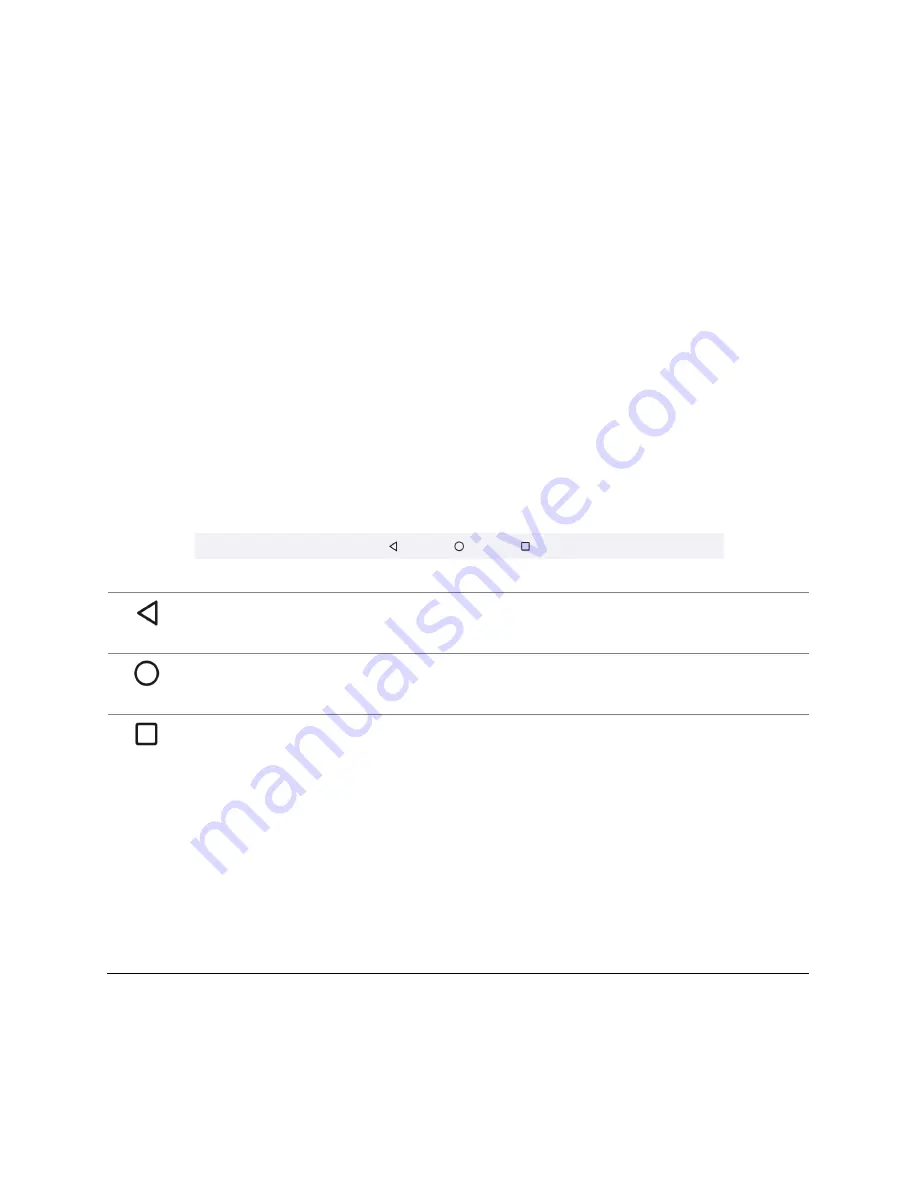
Getting to Know Your LUME PAD
18
Turn on Vibrate or Mute
1.
Press a volume button
2.
At the right, above the slider, you'll see an icon. Tap it until you see:
•
Vibrate icon
•
Mute icon
Optional
: To unmute or turn off vibrate, tap the icon until you see the Ring icon. If your
volume is set to above 0%, you will also hear a click, which confirms your selection.
3-button System Navigation
By default, your LUME PAD system navigation will be set to 3-button navigation utilizing the
(TRIANGLE, CIRCLE, SQUARE) buttons at the bottom of the screen to go back, home, and
switch apps respectively.
Back
•
Go back to the previous screen.
•
It can also close the notification panel etc.
Home
•
Go to the Home screen.
•
To open the Google Assistant, Tap and hold the icon
Switch
apps
•
Display recently used applications.
•
To switch between recent apps:
1.
Swipe left or right to switch the app you want to open
2.
Tap the app that you want to open
•
To close app(s)
Close one app
: hold the app you want to close, then
swipe up
•
Close all apps:
Swipe from left to right. On the left, tap
Clear all.
To switch your system navigation to Gesture Navigation, follow these steps:
•
Settings > Gestures > System Navigation > Select ‘Gesture navigation’
















































