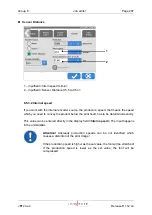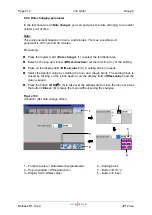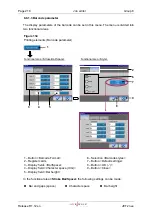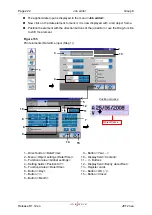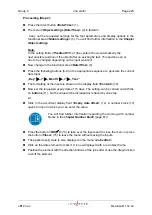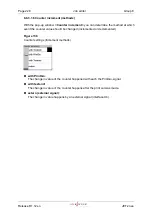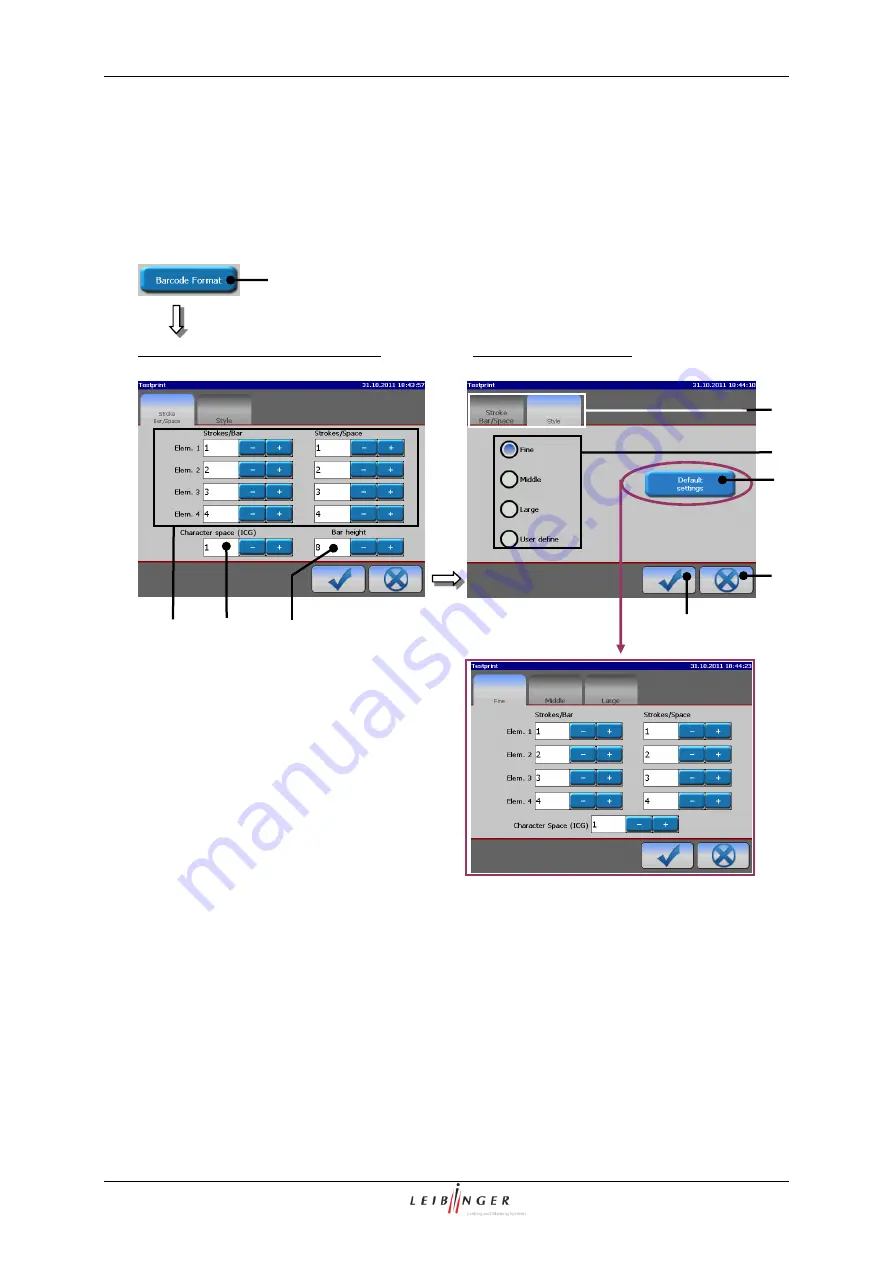
Page 218
Job editor
Group 8
Release R1.12 en
JET2 neo
8.6.1.3 Barcode parameter
The display parameters of the barcode can be set in this menu. The menu is divided into
two functional areas.
Figure 134
Printing elements (Barcode parameter)
Functional area <Stroke Bar/Space>
Functional area <Style>
1
– Button <Barcode Format>
6
– Selection <Barcode styles>
2
– Register cards
7
– Button <Default settings>
3
– Display fields <Bar/Space>
8
– Button <OK (
)>
4
– Display field <Character space (ICG)>
9
– Button <Close>
5
– Display field <Bar height>
In the functional area
<Stroke Bar/Space>
the following settings can be made:
Bar and gaps (space)
Character space
Bar height
4
6
2
8
3
5
7
9
1
Summary of Contents for JET2 neo
Page 1: ...Manual LEIBINGER JET2NEO Release 1 12en ...
Page 2: ......
Page 11: ...Group 1 Table of contents Page 9 JET2 neo Release R1 12 en ...
Page 12: ......
Page 21: ...Group 2 Safety Page 19 JET2 neo Release R1 12 en 2 4 Safety sticker Figure 1 Safety sticker ...
Page 276: ...Page 274 Appendix Group 12 Release R1 12 en JET2 neo Interface X4 Inputs Interface X3 Outputs ...