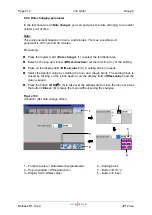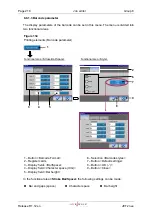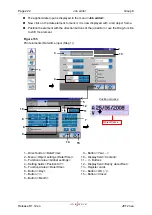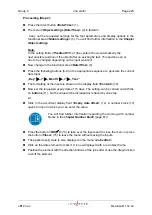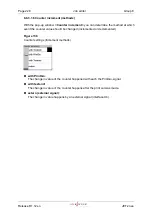Page 222
Job editor
Group 8
Release R1.12 en
JET2 neo
The applied date input is displayed in the menu
<Job editor>.
Now click on the date element to mark it. It is now displayed with a red object frame.
Position the element with the direction buttons of the job editor or use the Drag-function
to shift the element.
Figure 135
Print elements (Date/time input (Step 1))
Position process:
1
– Direct button <Date/Time>
9
– Button <Year…>
2
– Menu <Object settings (Date/Time)>
10
– Display field <Content>
3
– Functional area <Global settings>
11
– +/- Buttons
4
– Setting fields <Position X/Y>
12
– Display field <Expiry date offset>
5
– Functional area <Date/Time>
13
– Register cards
6
– Button <Day>
14
– Button <OK (
)>
7
– Button </>
15
– Button <Close>
8
– Button <Month>
1
15
3
4
10
5
6
8
13
Object frame
7
14
9
11
12
2
Summary of Contents for JET2 neo
Page 1: ...Manual LEIBINGER JET2NEO Release 1 12en ...
Page 2: ......
Page 11: ...Group 1 Table of contents Page 9 JET2 neo Release R1 12 en ...
Page 12: ......
Page 21: ...Group 2 Safety Page 19 JET2 neo Release R1 12 en 2 4 Safety sticker Figure 1 Safety sticker ...
Page 276: ...Page 274 Appendix Group 12 Release R1 12 en JET2 neo Interface X4 Inputs Interface X3 Outputs ...