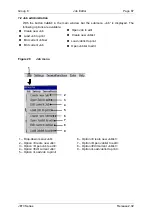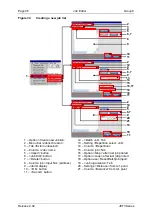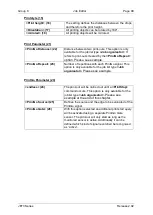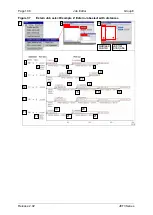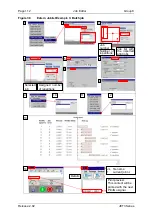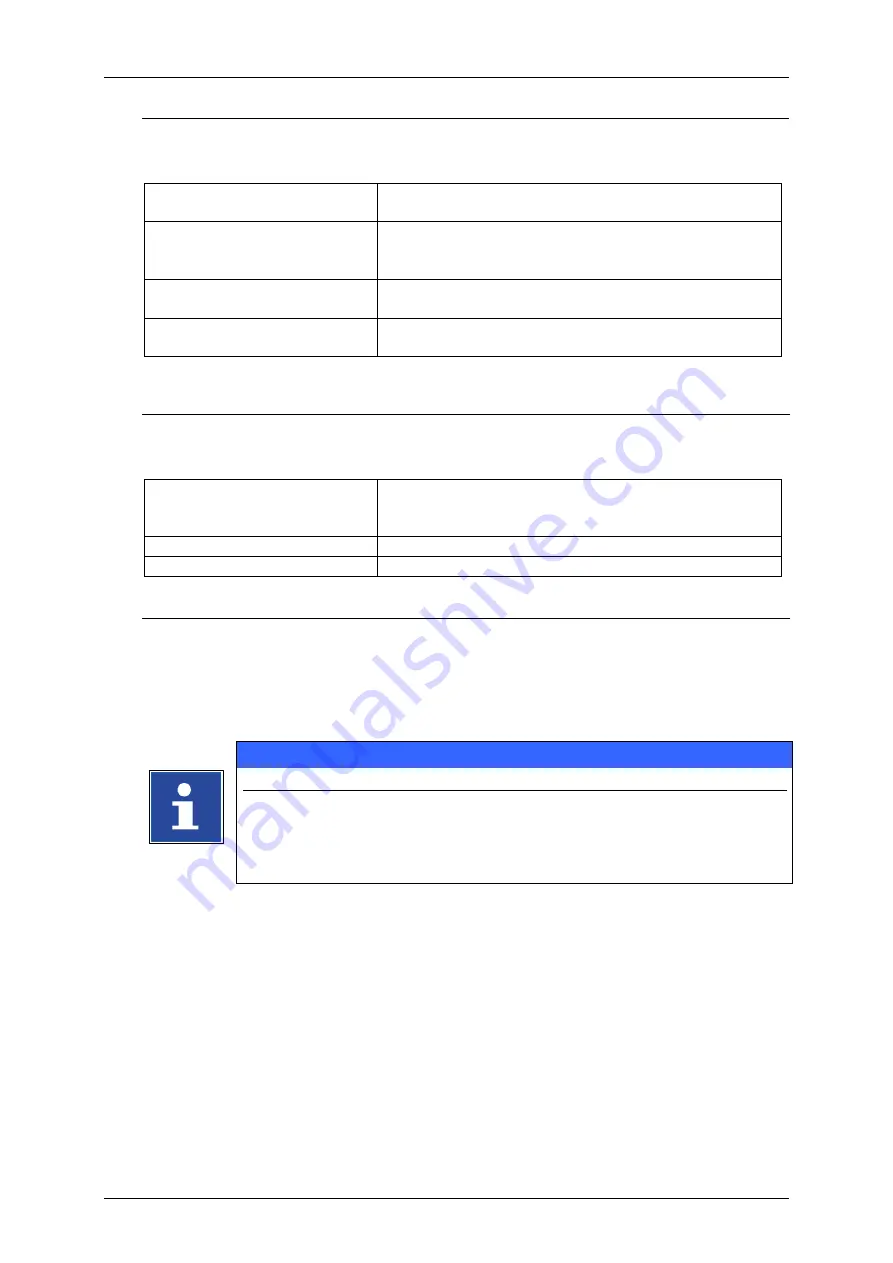
Page 98
Job Editor
Group 8
Release 2.02
JET3 Series
Joblist (1a)
The drop-down menu
<Joblist>
(1a)
offers options for file handling and for exiting the
dialog box.
<Save Joblist> (2)
Will save the file under the current file name. After
saving the dialog box will close.
<Save Joblist as> (3)
Opens a
<Save file as>
dialog box
(6)
and offers the
option to save the file under a different name. After
saving the dialog box will close.
<Load joblist to print> (4)
Should not be used while creating a new job list. This
function should only be used during job list editing.
<Close joblist creator> (5)
Closes the dialog box. If the current job was not
already saved a message box will ask for saving.
Edit (1b)
The drop-down menu
<Edit>
(1b)
offers the same options as the two buttons on the
tabs of the respective job list types.
<Import job>
(7)
Opens a <Open-file> dialog box. Jobs will be either
imported at the current list position or at the next
available position depending on the type of job list.
<Job edit> (8)
Opens the currently selected job in the job editor
<Delete jobs> (9)
Will delete the currently marked job in the job list.
Joblist settings (1c)
The drop-down menu
<Joblist settings> (1c)
offers options for the global settings of the
job list. These options apply to all jobs in the job list no matter what original settings the
single job had.
INFORMATION
For further descriptions please see also
chapter
8.5.1 Print style - Font parameters
chapter
chapter
chapter
Selecting an item on the drop-down list will open a dialog box with 4 tabs. The 4 tabs
show the 4 menu items of the drop-down list
<Joblist settings> (1c) (not all parameters
are available for all types of joblists!):
Summary of Contents for JET3
Page 1: ...Operating Manual V2 02 Please keep for future reference ...
Page 2: ......