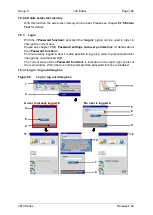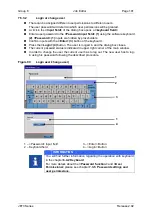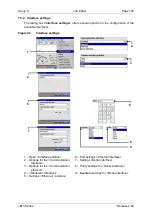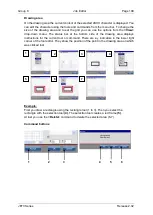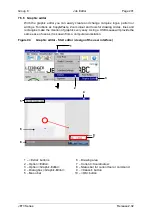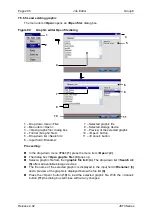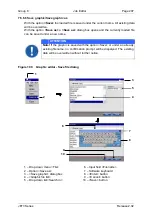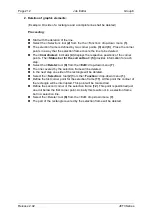Group 8
Job Editor
Page 197
JET3 Series
Release 2.02
Edit:
(Continuation)
Basically the cursor can be positioned at any position on the drawing
area. After you placed the cursor the current clipboard content will be
pasted. The point you click on represents the upper left corner of the
object you paste. If there is not enough space for the object on the
drawing area it will be cropped. Existing dots will be replaced.
Delete (9):
Deletes a selected area (see: <Function>-<Selection>)
Function: The <Function> menu provides several tools to create and select
drawing objects:
Selection (10):
With this tool you can select parts of the drawing area.
The selected area is always a rectangle which is defined by two points.
Dot (11):
Drawing tool for single dots. If you place the cursor on an empty
grid point of the drawing area a black dot will be set. If you place the
cursor on an existing black dot it will be deleted.
Line (12):
Drawing tool for lines. The line is defined by the starting point
and the end point. Existing dots will be replaced.
Rectangle (13):
Drawing tool for rectangles. The rectangle is defined by
two points and it has no filling. Existing dots will be replaced.
Ellipse (14):
Drawing tool for ellipses. The ellipse is defined by two points
and it has no filling. Existing dots will be replaced.
Row (15):
Drawing tool to fill a complete row with dots. The row is
selected with the cursor. Existing dots will be replaced.
Column (16):
Drawing tool to fill a complete column with dots. The row
is selected with the cursor. Existing dots will be replaced.
View:
The View> menu provides zooming tools and options for the settings
of the grid and the editor size:
Zoom In (17):
There are 10 zoom levels available. With each click you
zoom in by one step.
Zoom out (18):
There are 10 zoom levels available. With each click you
zoom out by one step.
Show grid (19):
With this option selected a grid layer is added to the
drawing area. With the standard resolution the grid layer corresponds
with the grid of the drawing area.
Settings (20):
Opens a dialog box with the settings for the size of the
drawing area of the editor and the resolution of the grid layer. All values
are stated in dots. The maximum settings for the editor are 32 dots in
height (depends on the font matrix) and 20000 dots in width.
Summary of Contents for JET3
Page 1: ...Operating Manual V2 02 Please keep for future reference ...
Page 2: ......