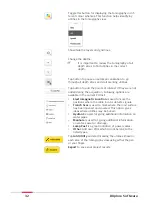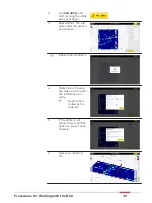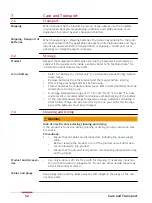5.
If the utility is not
found, there is still the
option to keep it as an
anomaly.
6.
View your utilities in
3D.
☞
Once all utilities are
marked, continue with
the export of the
project output.
Export the project output
1.
Make sure all utilities
are marked
2.
Tap on
Export
to
export the project out-
put
☞
1
.
Utility lines and POIs
in DXF format. Out-
put in grid-based
coordinate system.
2
.
Current tomography
in image formats.
3
.
PDF report.
4
.
Export to MC1: Gen-
erates the detected
utilities and scan
area in DXF format,
under the MC1-com-
patible directory
structure. This
option allows using
the DXplore output
directly on the exca-
vator controlled by
MC1 software.
Procedures for Working with the DSX
45