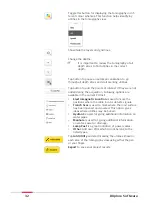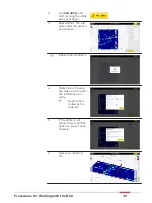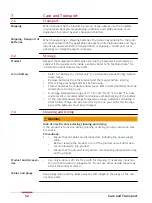Steps for connecting the GS18 T antenna in DXplore: (Full-integration)
1.
Turn on GS18 T antenna.
2.
Find the GS18 T antenna from Bluetooth
device list on the tablet screen.
3.
Connect to the GS18 T antenna.
The password is ‘0000’.
4.
Open DXplore.
5.
Tap on the
GNSS
icon in the bottom bar
of the Home screen.
☞
The DXplore GNSS connection window
may show an empty list.
6.
Tap
Detect
to get the paired antenna to
the list.
7.
Enter the correct pole height.
☞
Do not consider the bottom
shift from the pole tip above
ground.
8.
Tap
Connect
once the GS18 T antenna
was found.
☞
Now the connection to the GS18 T
antenna is established.
Do not skip antenna configuration
(uncheck) if the Real-Time Kinematic
(RTK) configuration has not been set up
yet.
9.
Enter the PIN/PUK/APN of the cellular SIM
card in the next screen.
☞
Check if the connection is suc-
cessful.
10.
Enter the RTK service provider informa-
tion as requested.
☞
Here we use SmartNet: Once
the user credentials are
entered,
Refresh
the RTK
Network Mount Point list.
Choose “iMAX-RTCM3” if avail-
able.
Steps for connecting the GS18 T antenna in DXplore:
Skip configuration option if RTK configuration is already done with Captivate
1.
Turn on GS18 T antenna.
Connect the GS18 T
antenna
46
Procedures for Working with the DSX