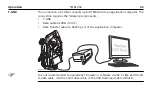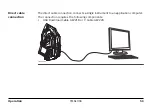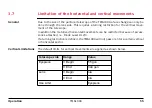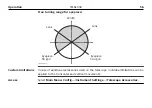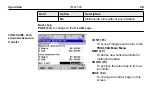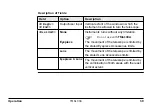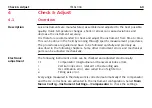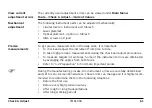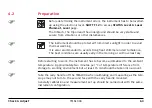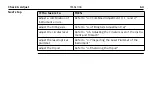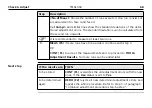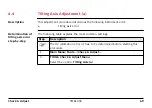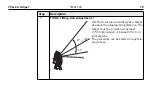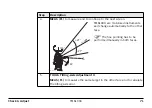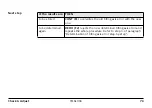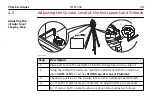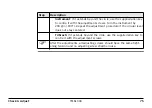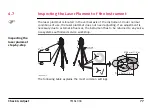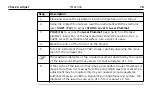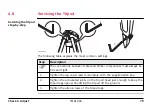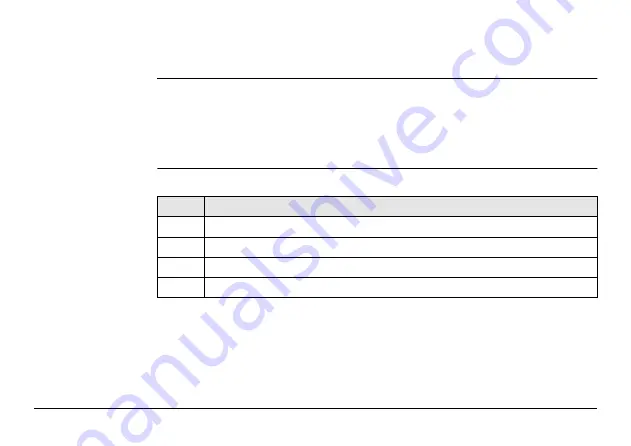
Check & Adjust
65
4.3
Combined Adjustment (l, t, i and c)
Description
The combined adjustment procedure determines the following instrument errors in
one process:
l, t
Compensator longitudinal and transversal index errors
i
Vertical index error, related to the standing axis
c
Hz collimation error, also called line of sight error
Combined
adjustment
procedure
step-by-step
The following table explains the most common settings.
Step
Description
1.
Main Menu: Tools...\Check & Adjust...
2.
TOOLS Check & Adjust Menu
Select the option:
Combined (l,t,i,c,ATR)
3.
TOOLS Combined I
Summary of Contents for TM6100A
Page 1: ...Leica TM6100A User Manual Version 1 0 English ÎÄÓÉÌìÀÖ â æÍø www tleer cn ÕûÀíÌá ...
Page 50: ...TM6100A_041 a a Intensity actuator 50 TM6100A Operation ...
Page 81: ...TM6100A_020 1 2 3 4 Check Adjust TM6100A 81 ...
Page 103: ...b a TM6100A_023 a Laser beam b Exit for laser beam Safety Directions TM6100A 103 ...