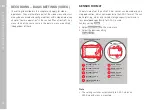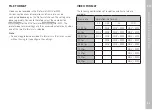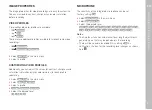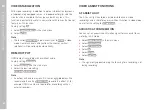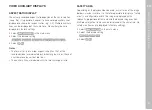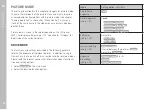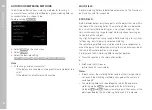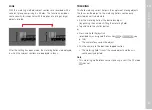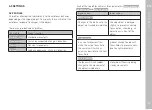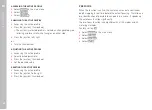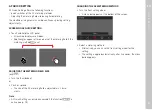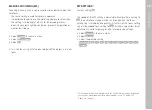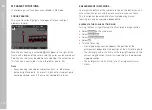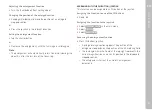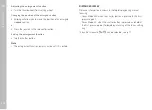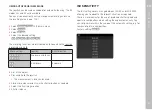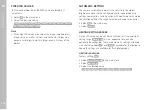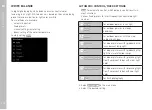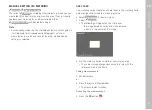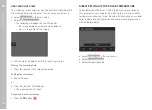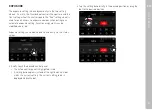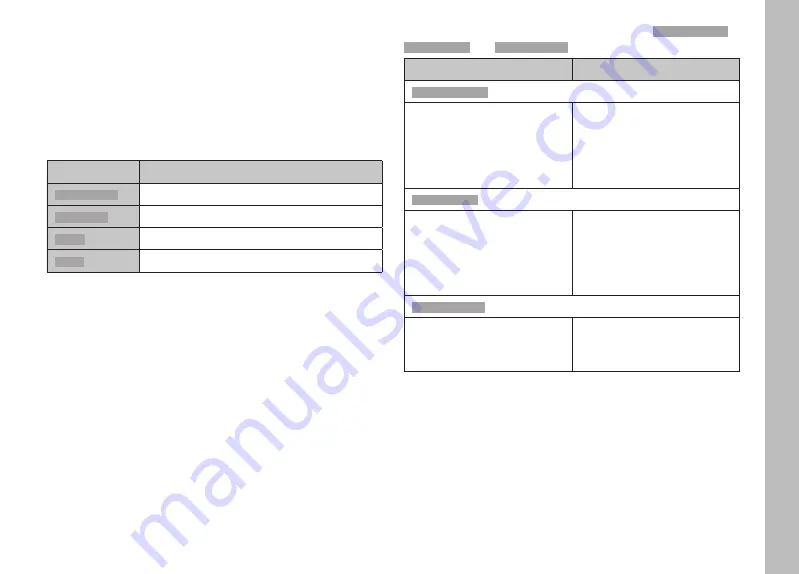
EN
Picture Mode
107
AF SETTINGS
AF-PROFILES
AF profiles allow optimal adjustments to the autofocus behavior
depending on the type of object. You specify the sensitivity of the
autofocus response to changes in the object.
There are 4 pre-defined AF profiles:
AF Profile
Typical situation
Children / Pets
Children / Pets
Standard movements
Team sports
Team sports
Fast and unexpected change in direction
Runner
Runner
Constant movements
Wildlife
Wildlife
Sudden appearance, change in direction
Each of these profiles contains three parameters:
Depth Sensitivity
Depth Sensitivity
,
Field Movement
Field Movement
and
Shift in Direction
Shift in Direction
.
higher values:
lower values:
Depth Sensitivity
Depth Sensitivity
Changes in the distance to the
object are tracked immediately
the adjustment is delayed
slightly to prevent unwanted
focus jumps, should e.g. an
object pass in front of the
object
Field Movement
Field Movement
in case of movement from
within the active focus field,
the camera will switch as
quickly as possible to the next
focus field
gradual change to adjacent
focus fields to prevent errors
due to slight movements
Shift in Direction
Shift in Direction
the focus will track sudden
changes to the movement of
the object immediately
more robust focusing during
steady movements
Summary of Contents for 10854
Page 1: ...LEICA SL2 Instruction manual ...
Page 9: ...EN 9 Safety remarks ...
Page 23: ...EN Part Designations 23 ...
Page 77: ...EN Camera basic settings 77 ...
Page 141: ...EN Picture Mode 141 ...
Page 165: ...EN Video Mode 165 ...
Page 183: ...EN Playback Review mode 183 ...
Page 193: ...EN Other functions 193 ...
Page 207: ...EN FAQ 207 ...