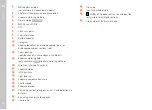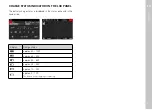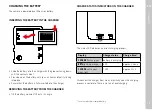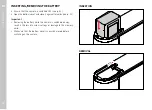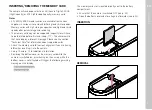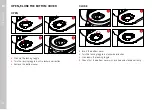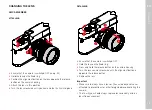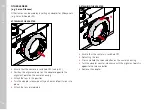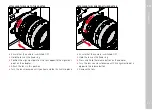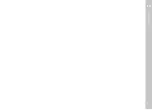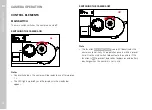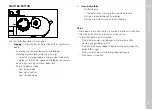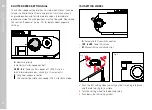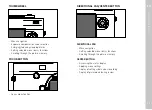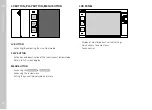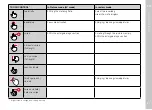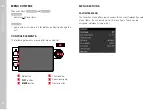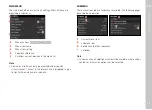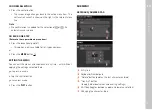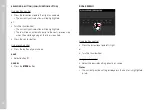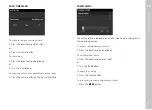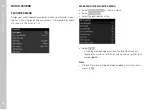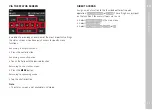Preparation
EN
40
DIOPTER ADJUSTMENT
A diopter compensation function for up to ±3 diopter is available to
allow glasses wearers the use of this product without eye glasses.
The rangefinder can be fitted with an optional Leica correction lens
for that purpose.
us.leica-camera.com/Photography/Leica-M/Technical-Equip-
ment/Viewfinder-Accessories/Correction-lenses
▸
Attach the correction lens flat against the viewfinder eyepiece
▸
Hand-tighten in clockwise direction
Notes
• Please note the information provided on the Leica homepage for
the selection on an appropriate correction lens.
• Please note that the viewfinder of the Leica M10-R is set to
-0.5 diopter as standard. If you wear eye glasses with 1 diopter,
you will therefore need a correction lens with +1.5 diopter.
Summary of Contents for 20 002
Page 1: ...LEICA M10 R Instruction manual ...
Page 11: ...EN 11 Safety remarks ...
Page 23: ...EN Part Designations 23 ...
Page 41: ...EN Preparation 41 ...
Page 61: ...EN Camera basic settings 61 ...
Page 99: ...EN Picture mode 99 ...
Page 131: ...EN FAQ 131 ...
Page 141: ...EN Index 141 ...