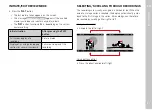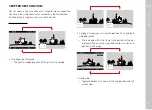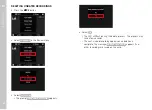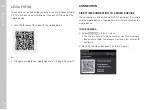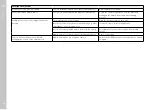EN
Other functions
107
EDIT FILE NAMES
▸
Select
Image Numbering
Image Numbering
in the main menu
▸
Select
Change Filename
Change Filename
• A keyboard submenu is displayed.
• The input line contains the full file name. The four white
numerals in the first group can be changed.
▸
Delete the four selected characters
▸
Enter a new name of your choice (see p. 51)
▸
Confirm
Note
• The change to a file name applies for all later pictures as well
until a new change is made. The sequential number (second
4-digit group of numerals) will not be affected by the change; it
can, however, be reset by creating a new folder.
CREATING A NEW FOLDER
▸
Select
Image Numbering
Image Numbering
in the main menu
▸
Select
New Folder
New Folder
• A keyboard submenu is displayed.
• The input line contains the full folder name. The five white
characters can be modified.
▸
Delete the five selected characters
▸
Enter a name of your choice
▸
Confirm
• A prompt appears. Here you decide if you want the file
numbers in the new folder to start at 0001 again (
Yes
Yes
) or if the
numbering should continue (
No
No
).
Notes
• A file name change also applies to all subsequent folders or until
another change is made.
• When all user-affected changes are reset, then the folder name
will once again be “XXXLEICA”.
RESETTING IMAGE NUMBERING
▸
Select
Image Numbering
Image Numbering
in the main menu
▸
Select
Reset Image Numbering
Reset Image Numbering
• A relevant prompt is displayed.
▸
Select
Yes
Yes
/
No
No
Note
The name part of a new folder created using
Reset Image Numbering
Reset Image Numbering
remains unchanged. The file numbers in the folder will start again
at 0001.
Summary of Contents for 20 050
Page 1: ...LEICA M10 MONOCHROM Instruction manual ...
Page 11: ...EN 11 Safety remarks Safety remarks ...
Page 23: ...EN Part Designations 23 ...
Page 41: ...EN Preparation 41 ...
Page 123: ...EN FAQ 123 ...
Page 132: ...Index EN 132 W Warranty 15 Wi Fi WLAN 7 WLAN 7 ...
Page 133: ...EN Index 133 ...