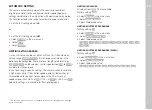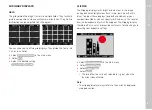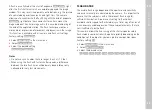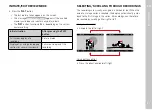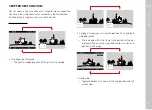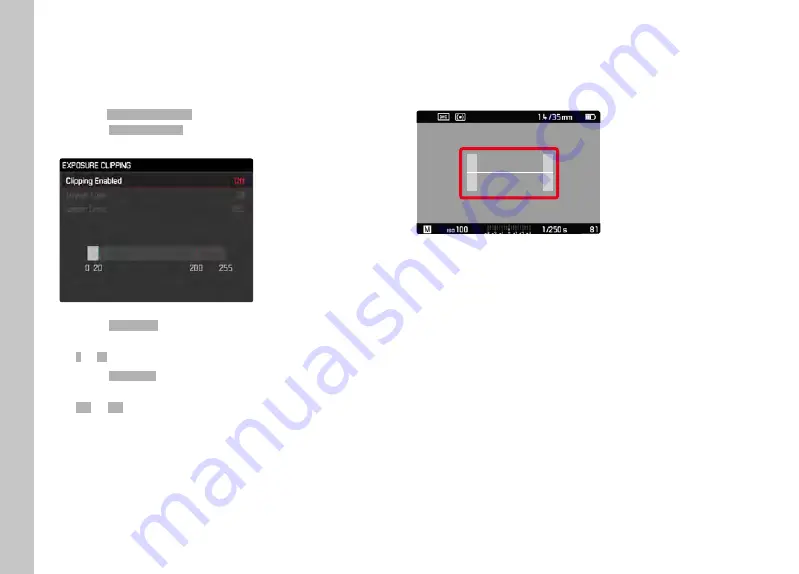
Picture mode
EN
84
SETTING LIMIT VALUES
You can set a threshold value for these displays, i.e. define a value
at what degree of overexposure they will appear, so that you can
adjust these displays to specific conditions or in line with your own
composition ideas.
▸
Select
Capture Assistants
Capture Assistants
in the main menu
▸
Select
Exposure Clipping
Exposure Clipping
▸
Select
Lower Limit
Lower Limit
▸
Select the desired value
(
0
0
to
20
20
)
▸
Select
Upper Limit
Upper Limit
▸
Select the desired value
(
200
200
to
255
255
)
LEVEL GAUGE
The integrated sensors of the camera show its orientation. These
indicators ensure exact camera orientation along the longitudinal
and transverse axes of critical objects, e.g. architecture.
Summary of Contents for 20 050
Page 1: ...LEICA M10 MONOCHROM Instruction manual ...
Page 11: ...EN 11 Safety remarks Safety remarks ...
Page 23: ...EN Part Designations 23 ...
Page 41: ...EN Preparation 41 ...
Page 123: ...EN FAQ 123 ...
Page 132: ...Index EN 132 W Warranty 15 Wi Fi WLAN 7 WLAN 7 ...
Page 133: ...EN Index 133 ...