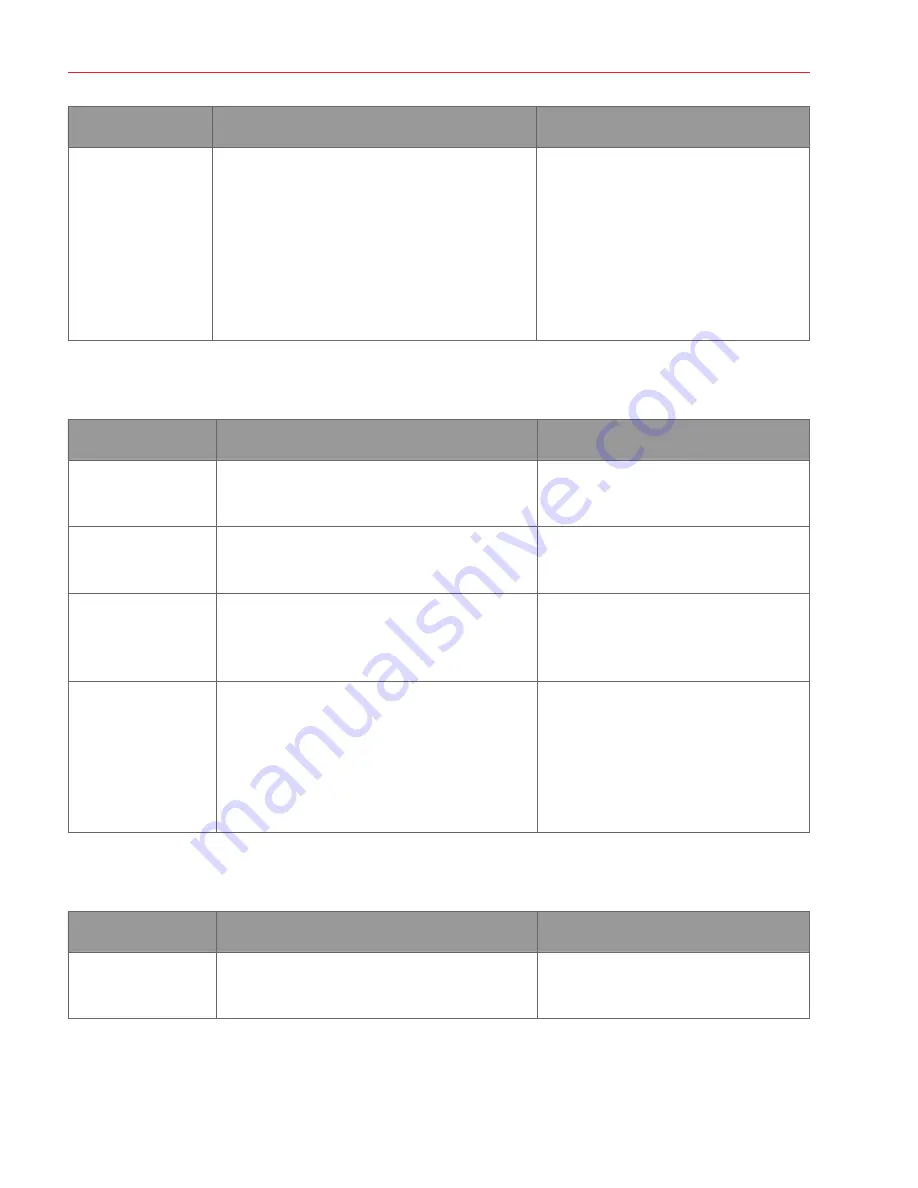
Aperio GT 450 DX User’s Guide, Revision B © Leica Biosystems Imaging, Inc. 2022
84
Appendix A: Performance Information
Test
Acceptance Criteria
Test Purpose
Stitching Error
System has > 85% analysis stripes for all the slides
across all 3 Aperio GT 450 DX scanner devices and
has actual stitching errors less than stitching error
specification.
Analyzes potential stitching error sources,
capture image/stripe data, executes the
stitching algorithm, and measures the
alignment of the stitching algorithm to
the established ground truth image data
(perfect stitching). This comparison is
performed by comparing the stripe overlap
statistics with the actual data generated by
the stitching algorithm.
Precision (Repeatability and Reproducibility)
Test
Acceptance Criteria
Test Purpose
Image Repeatability
Image repeatability is ≥ 90%.
Assesses image quality repeatability, which
is a key component to ensuring first time
scan success rate.
Image Quality
Reproducibility
Inter-device reproducibility is ≥ 90% (90 of 100
slides must result in a “Pass”).
Assesses image quality reproducibility,
which is the key component to ensuring
first time scan success rate.
Focus Reproducibility
Systems have an overall intra-system agreement of
>85%.
Assesses that the intra-system focus
quality of the Aperio GT 450 DX scanner is
acceptable even in the presence of uneven
tissue.
Stitching
Reproducibility
Systems have an overall intra-system agreement >
85%.
Analyzes potential stitching error sources,
capture image/stripe data, executes the
stitching algorithm, and measures the
alignment of the stitching algorithm to
the established ground truth image data
(perfect stitching) and compares intra-
system agreement.
Accuracy (Resulting from Trueness and Precision)
Test
Acceptance Criteria
Test Purpose
Spatial Resolution
System has a Modulation Transfer function with
MTF1/4 Nyquist >.70.
Evaluates the composite optical
performance of all components in the
image acquisition phase.







































