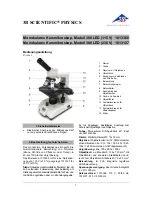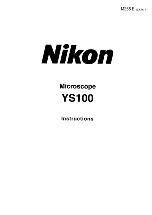Control unit with touch panel
44
ARveo / Ref. 10 747 384 / Version 04
9.3 Menu – User Settings
You can configure user settings in this menu.
X
Click the "Menu" button and select "User Settings".
The following screen is displayed:
"Load"
Loads the settings of an existing user from the
user list for modifying.
"New User"
Opens a new user with "blank" settings.
"New (Preset)" Opens the "Preset" screen for selecting a default
user in order to create a new user with the
settings of the desired preset and to load or
modify the user's settings.
"Edit User List" Allows to rename, to move or to delete users.
• You can also add a user from the operational menu.
• If you want to keep the current settings, you can save
them by clicking the "Save" button (which appears as
soon as the basic settings of the current users have been
changed), either for the current user ("Save") or under a
new user name ("Save as New").
Editing the user list
Various functions are available in the user list depending on the
situation.
X
Select the user.
The available functions are displayed in the dynamic button
line:
"Move"
Moves the selected user to another available
location of your choosing.
"Delete"
Deletes the selected user.
"Rename"
Renames an existing user. The user's settings
are not changed.
"Change Password" Changes the password.
CAUTION
Danger to the patient due to changes in the user settings.
X
Never change the configuration settings or edit the user
list during an operation.