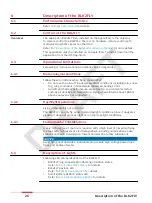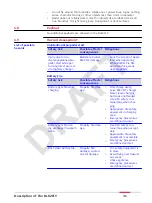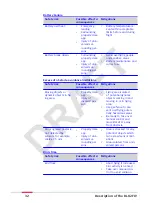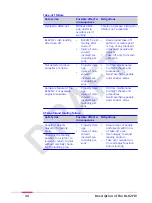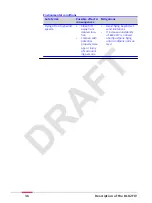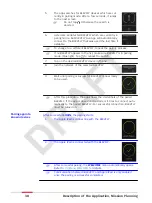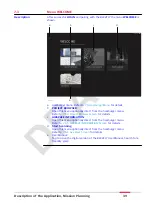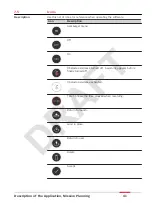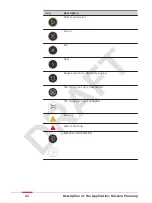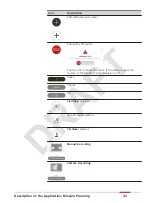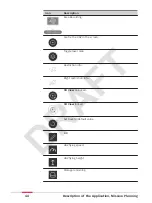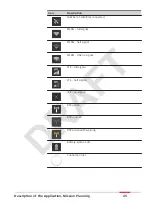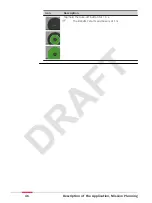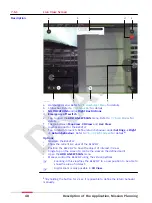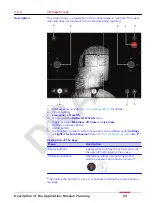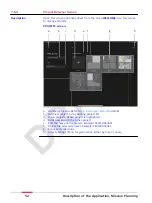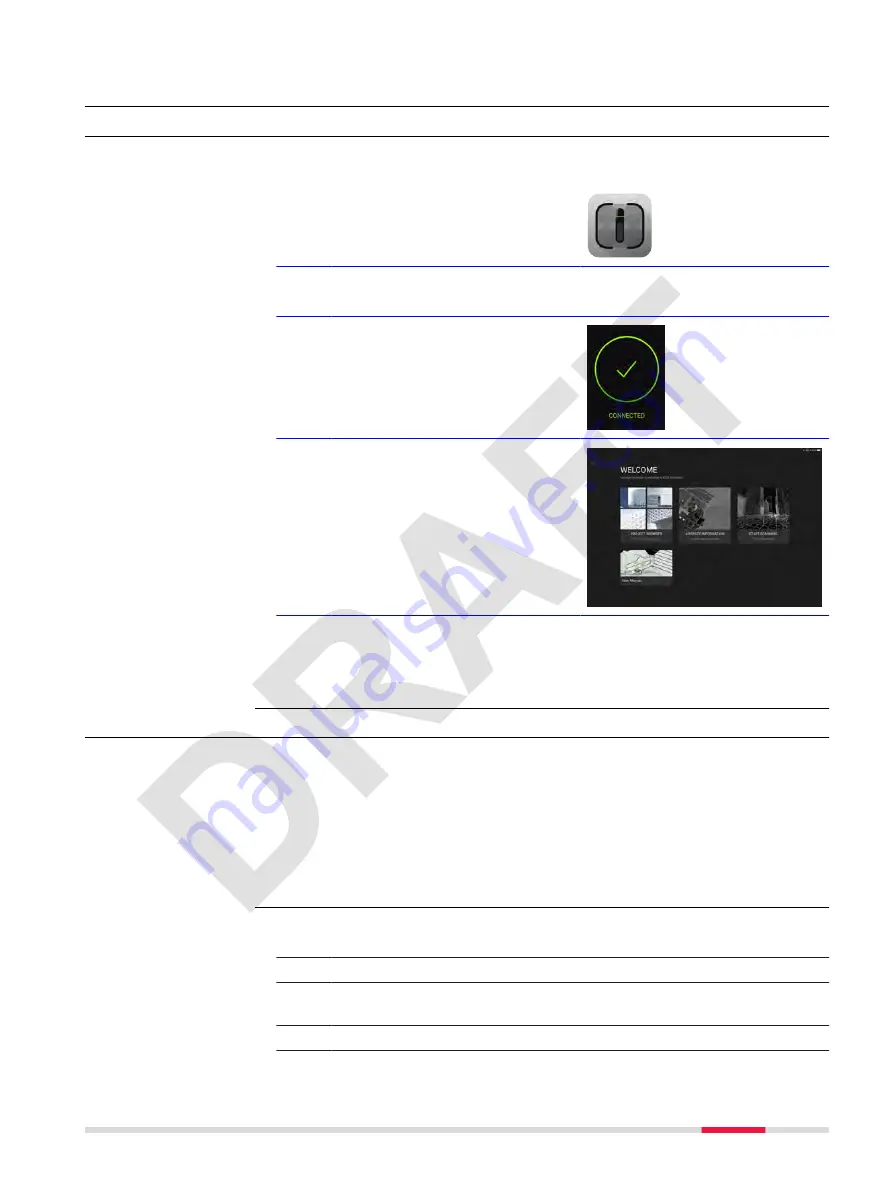
7
Description of the Application, Mission Planning
7.1
Start Up Screens
The following step table gives an overview on starting the BLK2FLY Live app.
Moreover, it shows which menus appear.
1.
Start the BLK2FLY Live app from
the tablet.
2.
Pairing between the BLK2FLY and the BLK2FLY Live app.
☞
for a detailed description.
☞
CONNECTED
appears after suc-
cessful connection.
3.
The menu
WELCOME
is shown.
Refer to the following links for
more information:
•
•
•
•
User Manual
4.
Tap on one of the main menus or open the hamburger menu on the
top left for more options. Refer to
for more
details.
7.2
Pairing
After log in the Apple iPad must connect with the BLK2FLY for communication.
There are two options:
•
Connection to the BLK2FLY happens for the first time: Pairing task starts.
Pairing BLK2FLY with BLK2FLY Live app
to follow the step-by-step
description.
•
Connection between Apple iPad and BLK2FLY was established before: The
app BLK2FLY Live tries to connect to already known devices. Refer to
Pairing again to known devices
1.
Install the BLK2FLY Live app. Accept all preconditions like allowing
Bluetooth or iPad location.
2.
Put a charged battery into BLK2FLY.
3.
Tap and hold the power button until the LED colour ring and battery
LED start blinking blue.
4.
Start the BLK2FLY Live app.
Description
Menu Pairing
Pairing BLK2FLY with
BLK2FLY Live app
Description of the Application, Mission Planning
37