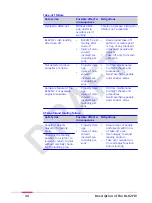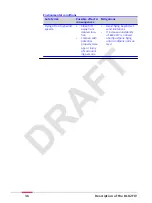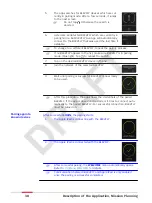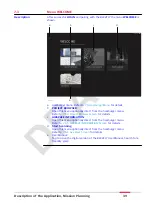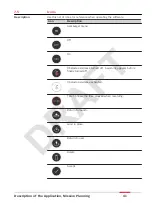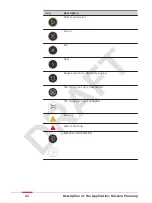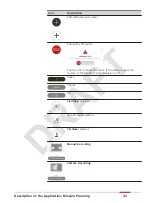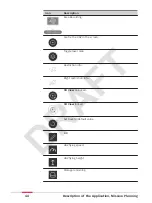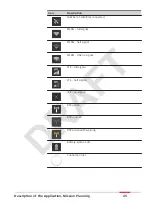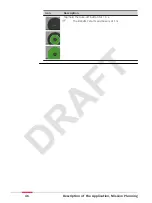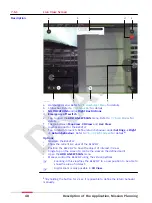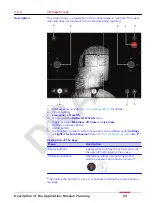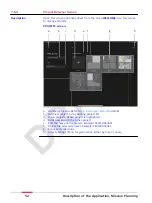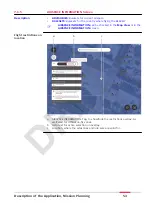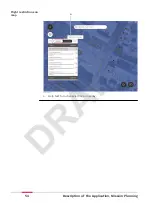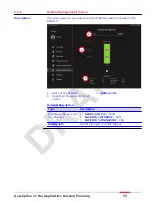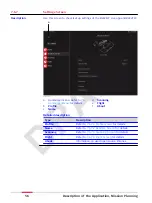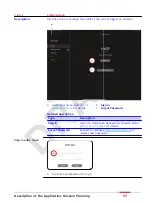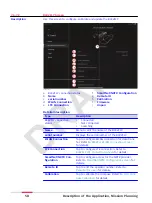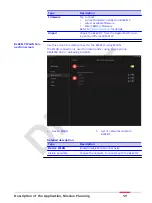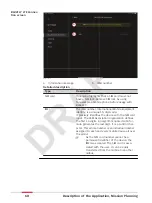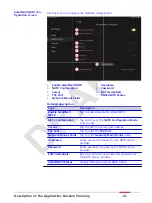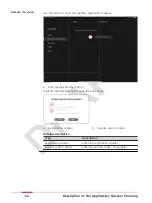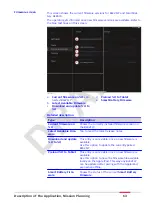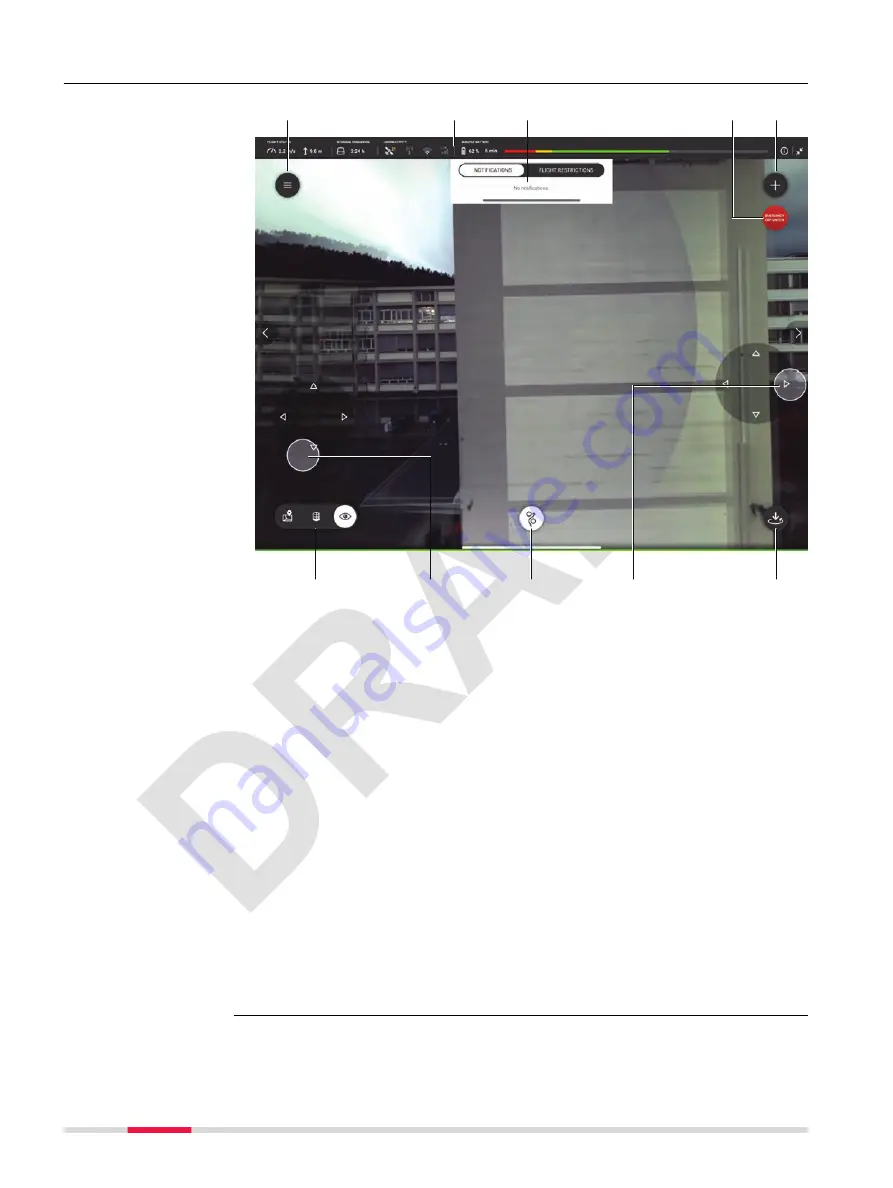
7.6.1
Live View Screen
e
23611_002_en
a
b
i
f
g
g
d
h
c
a
Hamburger menu. Refer to
b
c
NOTIFICATIONS
and/or
Flight Restrictions
d
Emergency off switch
e
Tap to open the
ADD A NEW SCAN
details.
f
Toggle between
Map View
,
3D View
and
Live View
g
Joystick control for the BLK2FLY
h
Tap to return to launch. Define return behaviour under
Settings
→
Flight
→
Return behaviour
for details
1)
Options
•
Navigate the BLK2FLY
•
Show the current live view of the BLK2FLY
•
Position the BLK2FLY to have the object of interest in view
•
Single tap on the screen to centre the view on the defined point
•
Open the
ADD A NEW SCAN
menu
•
Manual control the BLK2FLY using the virtual joysticks
☞
Zooming in this view flies the BLK2FLY to a new position to be able to
show the area of interest.
☞
Digital zoom is only possible in
3D View
.
Description
1)
By holding the button for 2 sec, it is possible to define the return behavior
manually.
48
Description of the Application, Mission Planning