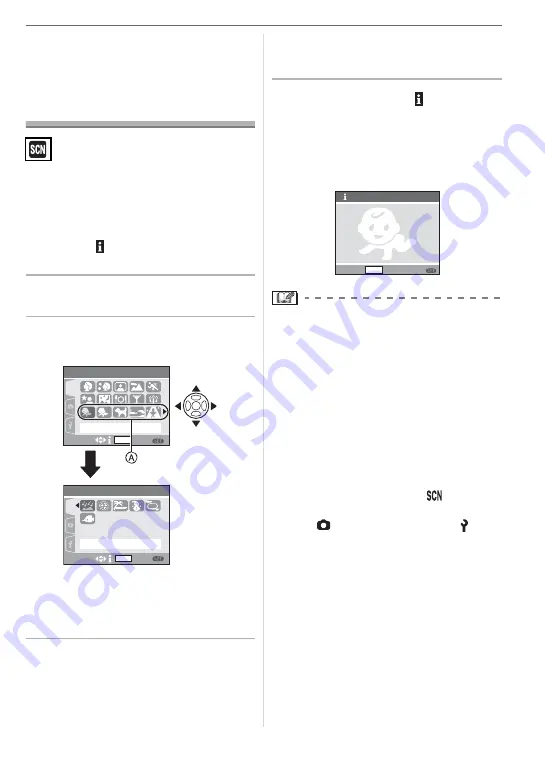
Advanced (Recording pictures)
43
Taking pictures that
match the scene being
recorded
(Scene mode)
When you select a scene mode to match
the subject and recording situation, the
camera sets the optimal exposure and hue
to obtain the desired picture.
• Refer to P44 to 50 and “About the
information
” for details about each
scene mode.
1
Press
for the [SCENE MODE]
menu.
2
Press
/
/
/
to select the
scene mode.
• Press
at
to switch to the next
menu screen.
• You can switch menu screens from any
menu item by rotating the zoom lever.
3
Press [MENU/SET] to set.
• The menu screen is switched to the
recording screen in the selected scene
mode.
• Press [MENU/SET] and then perform
steps
1
,
2
and
3
to change the scene
mode.
w
About the information
• If you press [DISPLAY] when selecting a
scene mode in step
2
, explanations about
each scene mode are displayed. (If you
press [DISPLAY] again, the screen
returns to the [SCENE MODE] menu.)
• Refer to P37 for information about the
shutter speed.
• The flash setting is memorized even if the
camera is turned off. However, the scene
mode flash setting is reset to the initial
setting when the scene mode is changed.
• When you take a picture with a scene
mode that is not adequate for the pur-
pose, the hue of the picture may differ
from the actual scene.
• If you press
when selecting
[PORTRAIT] or [STARRY SKY] in step
2
,
the
[SCENE MODE] menu [
] is dis-
played. If you then select either the [REC]
menu [
] or the [SETUP] menu [ ], you
can set the desired items. (P16)
• The following items cannot be set in scene
mode because the camera automatically
adjusts them to the optimal setting.
– [SENSITIVITY]
– [COL.MODE]
SCN
MENU
SCN
MENU
SCENE MODE
1/2
SCENE MODE
2/2
SET
SET
SELECT
SELECT
DISPLAY
DISPLAY
2
1
BABY1
STARRY SKY
INFORMATION
CANCEL
SET
MENU
DISPLAY
BABY1
Suitable for taking pictures
of your baby.
Age can be displayed
with pictures if you set
the birthday.
















































