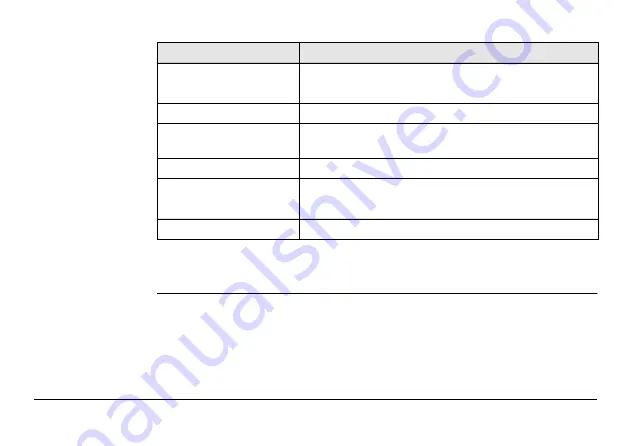
CS25/CS25 GNSS/CS25 LRBT, Technical Data
85
Satellite signals tracking:
GPS:
L1, L2, L2C
GLONASS:
L1, L2
Integrated real-time:
SBAS (WAAS, EGNOS, GAGAN)
Output data protocols:
NMEA-0183 (GGA, VTG, GLL, GSA, ZDA, GSV, RMC, GST,
GRS) via Zeno Connect only
Real-time protocols:
RTCM 2.x, RTCM 3.0, RTCM 3.1, Leica, CMR, CMR+
Update rate:
1
Hz (1
s)
Optional:
5
Hz (0.2
s)
Time for initialisation*
Typically 10
s
*
May vary due to used antenna, atmospheric conditions, multipath, obstructions,
signal geometry and number of tracked satellites.
Type
Values










































