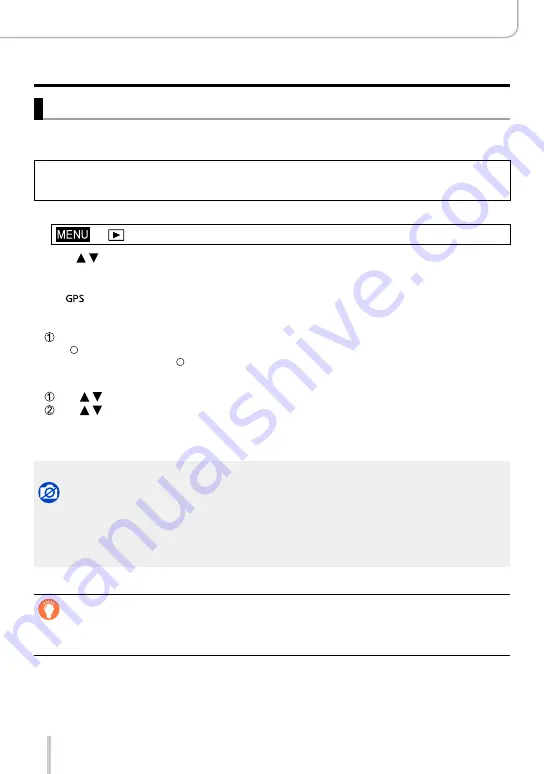
204
Playing Back and Editing Pictures
Using the [Playback] Menu
[Location Logging]
After you send location information (latitude and longitude) obtained by your smartphone/
tablet to the camera, you can write this information on pictures using the camera.
Preparation
Send location information to the camera from your smartphone/tablet. (→234)
•You must install “Leica Image Shuttle” on your smartphone/tablet. (→225)
1
Set the menu item:
→ [Playback] → [Location Logging] → [Add Location Data]
2
Use to select a period for writing location information, and then press
[MENU/SET].
•A confirmation screen is displayed. If you select [Yes], the operation is executed.
•[
] is displayed for pictures that have location information written to it.
■
Abort writing location information
Press [MENU/SET] while location information is being written.
•[ ] is displayed for the period of the abort operation.
If selected again while [ ] is displayed, writing location information will resume where it left off.
■
Delete received location information
Use to select [Delete Location Data], and then press [MENU/SET].
Use to select a period for deleting location information, and then press
[MENU/SET].
•A confirmation screen is displayed. If you select [Yes], the operation is executed.
●
Location information can be written only to pictures recorded with this camera.
The function is not available in the following cases:
●
Location information may not be written if there is not enough free space on your card.
●
The location information will not be written on pictures that were recorded after you sent the
location information (→234).
●
The location information cannot be written to pictures recorded without setting [Clock Set].
Writing the location information using a smartphone/tablet
When you use your smartphone/tablet as a remote controller for the camera, you can
write the location information on pictures using the smartphone/tablet. (→235)
Summary of Contents for D-LUX 109
Page 1: ...LEICA D LUX Instructions ...
















































