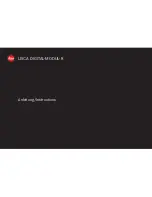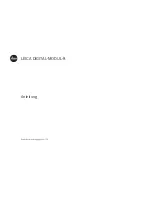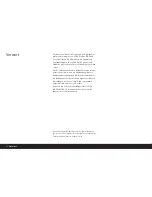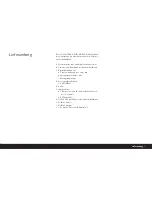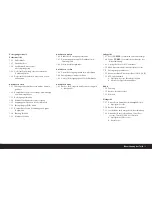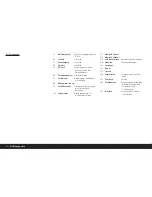Reviews:
No comments
Related manuals for Digital-Modul R

GA
Brand: GÄN Pages: 24

HD35
Brand: Napoleon Pages: 4

Dream
Brand: hager Pages: 4

efector 250
Brand: IFM Electronic Pages: 16

Efector 200
Brand: IFM Electronic Pages: 6

QR3
Brand: Quadratec Pages: 8

BP-6000
Brand: QVS Pages: 1

TB8000
Brand: Tait Pages: 46

TB8100
Brand: Tait Pages: 9

TB7300
Brand: Tait Pages: 89

TB7100
Brand: Tait Pages: 20

BTSC1500
Brand: Uniden Pages: 16

BTSC1500
Brand: Uniden Pages: 20

WV-CP310G
Brand: Panasonic Pages: 28

Legend G3 738 NGK
Brand: Valor Pages: 6

055040
Brand: Kuda-Phonebase Pages: 3

4532
Brand: Varec Pages: 70

WirelessAIR 73000EZ
Brand: Air Lift Pages: 12