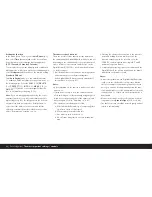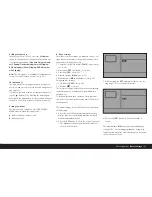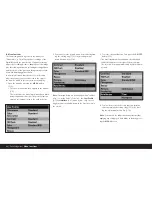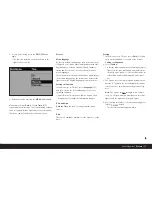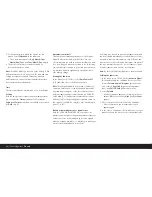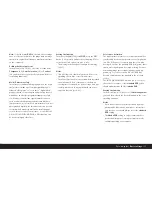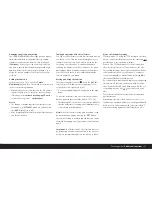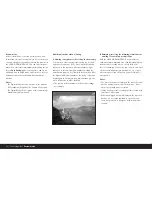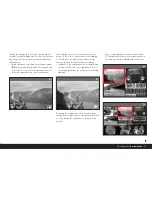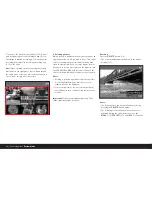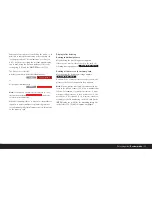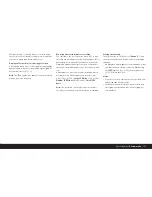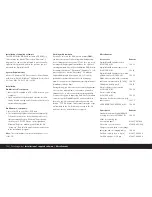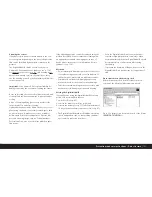96 / Detailed guide /
Review mode
Review mode
As described in the “Selecting review modes” and
“Automatic review of last picture” (p. 81) sections, you
can view the pictures you have taken in the monitor on
the LEICA DIGITAL-MODUL-R. This can either be auto-
matic for a short time immediately after taking the pic-
ture in
Auto Review
mode or at any time, and for an
unlimited time, in
PLAY
mode. In both cases, several
additional options are available while viewing the
pictures.
Notes:
• The Digital-Modul-R stores pictures in line with the
DCF standards (Design Rule for Camera File System).
• The Digital-Modul-R can only be used to view image
data produced with the unit.
Additional options when viewing
A. Viewing other pictures/“Scrolling” in the memory
You can open other saved pictures using the left and
right direction buttons (1.14). Pressing the left button
takes you to the pictures with lower numbers, right
takes you to those with higher numbers. Holding the
button down (approx. 2 s) results in fast scrolling. After
the highest and lowest numbers, the series of pictures
begins again in an endless loop, which means you can
reach all pictures in either direction.
• The picture and file numbers in the monitor change
accordingly.
B. Enlarging/selecting the trimming/simultaneous
viewing of several reduced pictures
With the LEICA DIGITAL-MODUL-R, it is possible to
open an enlarged trimmed area of an individual picture
in the monitor to study it more closely, with a free
choice of trimming. Conversely, you can also view up to
9 pictures simultaneously in the monitor, e.g. to gain
an overview or to find the picture you are looking for
more quickly.
Notes:
• The more the picture is enlarged, the more the repro-
duction quality in the monitor deteriorates – due to
the proportionally lower resolution.
• It may not be possible to enlarge pictures taken with
cameras of other types.
• While an enlarged picture is displayed, the direction
buttons are no longer available to open other pic-
tures, but are used to “navigate” within the picture
instead.