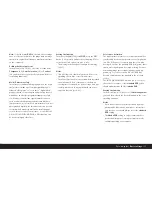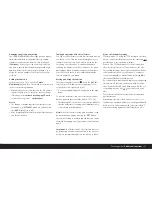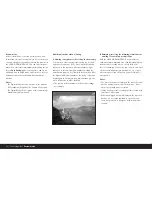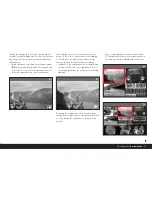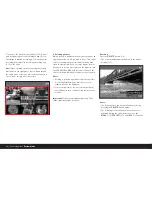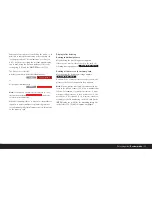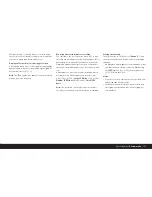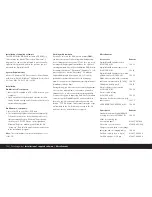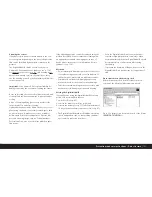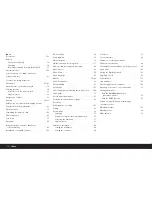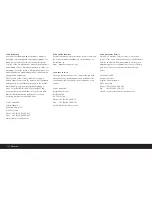104 / Detailed guide /
Transferring data to a computer
Connecting and transferring data with Mac® OS X
1. Under the
Interface
(3.21) menu item, select the
Disc
function and then switch the Digital-Modul-R
off and back on.
2. Connect the Digital-Modul-R using the FireWire
cable supplied (H, and if necessary the adapter sup-
plied, I) to a FireWire socket on the computer.
Important:
The FireWire plugs on the supplied
cable (H) are different, matching the differing sock-
et sizes on the Digital-Modul-R (1.46) and comput-
ers, i.e. they do not even fit in the “wrong” sockets.
Therefore, connecting is normally “automatically”
done correctly, if necessary with the help of the
supplied adapter (I).
Nevertheless, be careful not to confuse them and
do not use force, otherwise this could lead to a
false polarity – and damage to the equipment.
3. After successfully connecting, the memory card
inserted in the Digital-Modul-R appears as a drive
letter on your computer’s desktop. At the same
time, a FireWire symbol appears in the monitor
(1.11) on the Digital-Modul-R.
4. To transfer the data open the folder
DCIM
by double
clicking on the corresponding icon. You will find indi-
vidual directories designated
100LEICA
,
101LEICA
etc.
5. From here, you can copy the pictures to a folder of
your choice and access them.
Important:
• Use only the FireWire cable supplied (H) and, if
necessary, the FireWire adapter supplied (I).
• While data is being transferred from the Digital-
Modul-R to the computer, the connection may not
under any circumstances be broken by removing the
FireWire cable, as otherwise the computer and/or
the Digital-Modul-R can crash, and the memory card
may even be irreparably damaged.
• While data is being transferred from the Digital-
Modul-R to the computer, the Digital-Modul-R may
not be switched off or switch itself off due to a lack
of battery power, as this can cause the computer to
crash. If it is not being operated from the mains
when a connection is active, the battery may not
under any circumstances be removed for the same
reason. If the battery capacity runs short during data
transfer, the corresponding symbol flashes (2.2.6 c,
see p. 79). In this case, stop the data transfer, switch
off the Digital-Modul-R (see p. 81) and charge the
battery (see p. 78).
We therefore recommend that during data transfer
the Digital-Modul-R is operated from the mains (see
p. 79) using the mains adaptor available as an acces-
sory (order no. 14 452).
Connecting and transferring data
to other computers
The picture files can also be transferred to other com-
puters using a standard card reader for SD memory
cards. Card readers with a USB interface are available
for computers with a USB interface. If your computer is
equipped with a PCMCIA slot (common on portable
models), plug-in cards with a PCMCIA connection are
available as an alternative. These devices and further
information about them is available from a computer
accessory dealer.