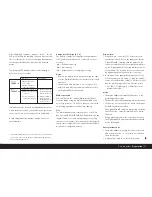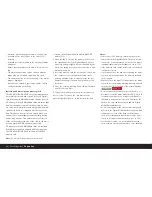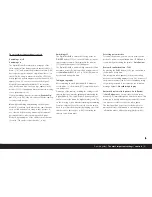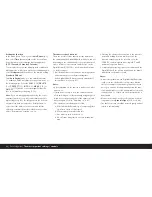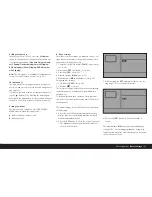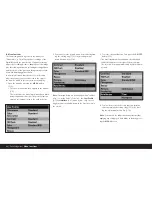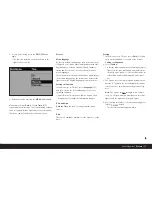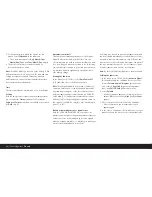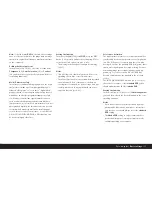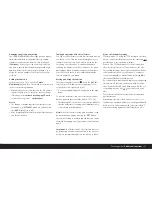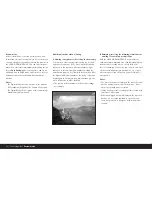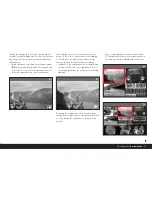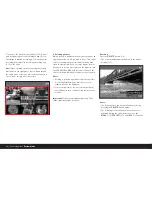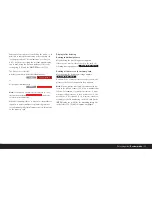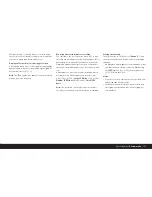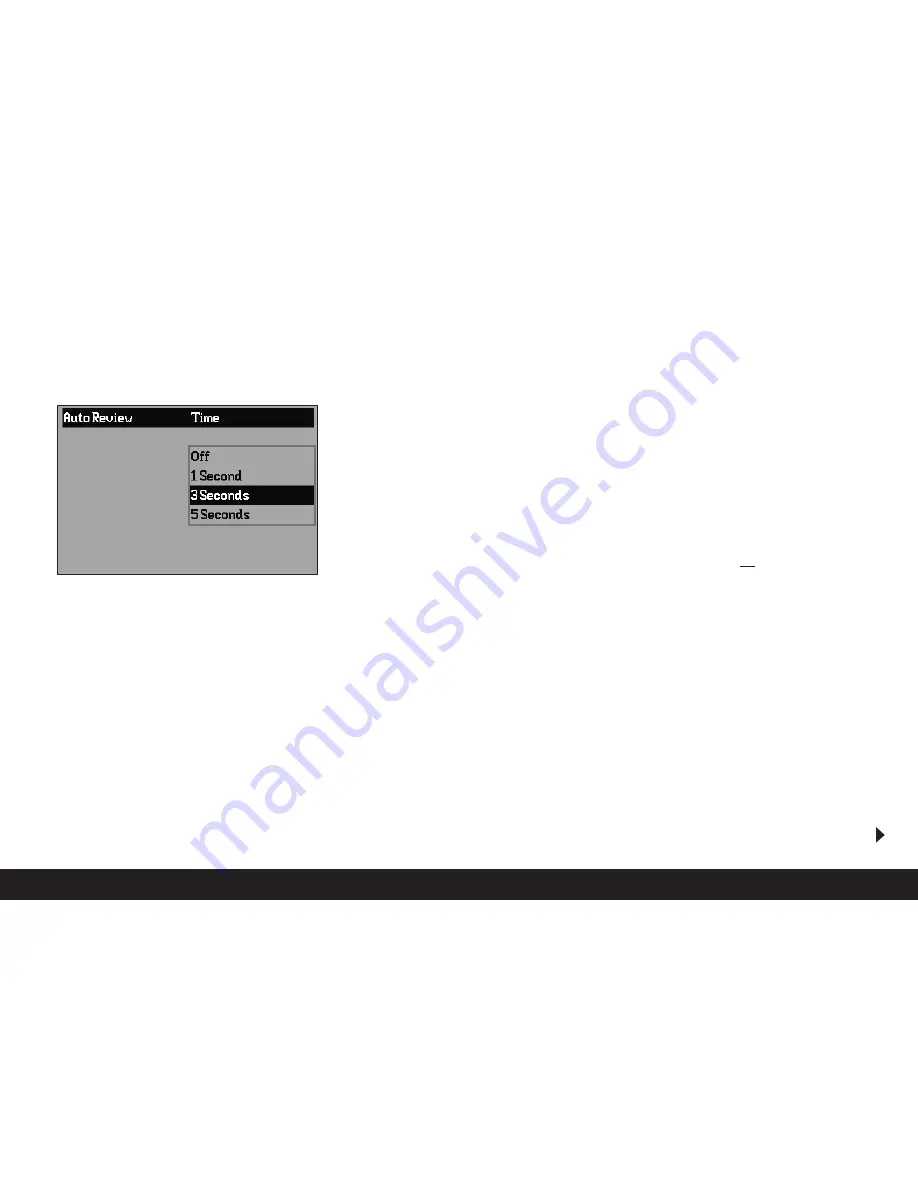
5. To save your setting, press the
OK/OFF
button
again.
• The function variation set is then shown to the
right of the menu line.
6. Exit the menu by pressing the
MENU
button again.
Menu items such as
Date
(3.16) and
Time
(3.17)
require additional settings. The corresponding explana-
tions, along with further details about the other menu
functions, can be found in the relevant sections.
Presets
Menu language
By factory default, the language used for menu control
is English, i.e. all menu items initially appear with their
English names. German, Spanish, French, Japanese,
Italian and Dutch can all be selected as alternative
menu languages.
These instructions list all menu functions and displays
in the same language as the instructions, however the
figures show the English-language menu in each case.
Setting the function
In the menu (see p. 70/86), select
Language
(3.15)
and then choose the desired language in the corre-
sponding submenu.
• Apart from a few exceptions (button names, short
designations), all linguistic information changes.
Date and time
Date
and
Time
are each set using separate menu
items.
Date
There are 3 variations available for the sequence of the
date.
Setting
1. In the menu (see p. 70/86), select
Date
(3.16) and
open up the submenu. It consists of the 2 items
Setting
and
Sequence
.
2. Select
Setting
.
• A further submenu appears, containing groups of
figures for the year, month and day, in which the
currently active group, i.e. the one that can be set,
is identified by a black background and red bor-
der.
3. The figures are set using the up and down direction
buttons (1.14), while the left and right direction but-
tons are used to switch between the groups of fig-
ures.
Note:
The figures are not arranged in an “endless
loop”, i.e. the down button must be used for lower
figures and the up button for higher figures.
4. After setting all 3 values, confirm and save by press-
ing the
OK/OFF
button.
• The list of menu items appears again.
Detailed guide /
Presets
/ 87