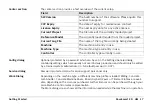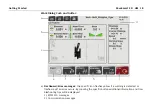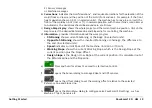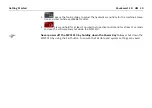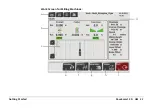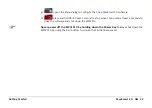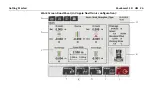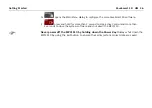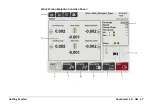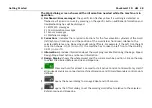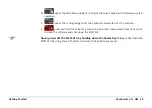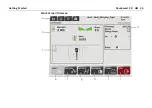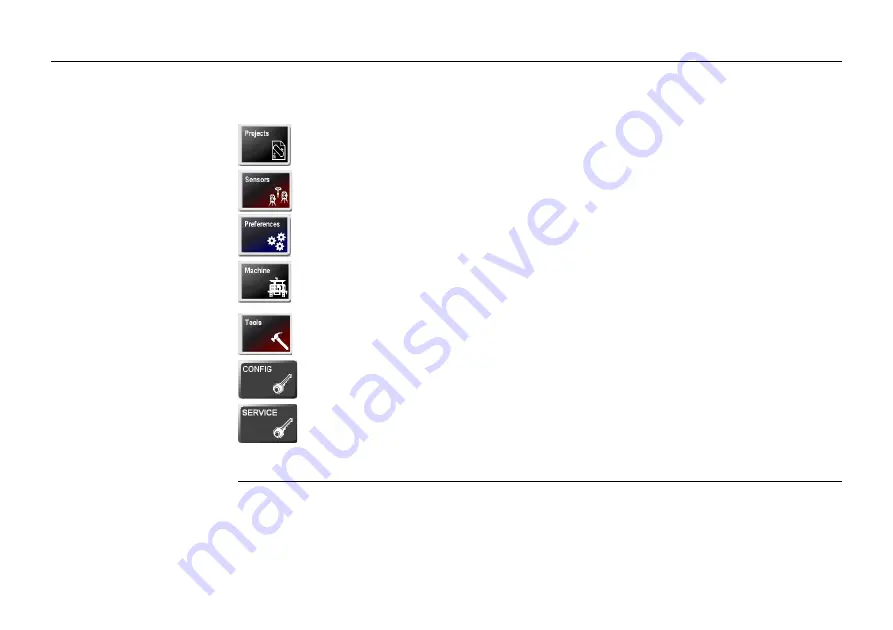
PaveSmart 3D UM
16
Getting Started
The Menu dialog offers several opportunities to configure the Leica PaveSmart 3D software.
The machine and the current task have an influence on the configuration required.
contains all project and job relevant dialogs to manage jobs, log files, as-built
recordings and backups.
Define sensor configuration (Robot, Robot+GPS etc.) is being used and to
configure all attached sensors.
General settings such as units, language, date/time etc.
To define machine profile, machine dimensions, control points, interval/periodic
actions, locks and stops, production tolerances and advanced machine tuning
options.
Diagnostic tools for data flow and the external radio configuration tools.
Unlock the protected dialogs (if disabled) - opens a dialog to enter the password.
Contains various tools for experienced service personnel only. Customer access
only under Leica supervision.
See the Technical Reference Manuals for detailed information as dialog may be
different depending on selected machine profile.
Summary of Contents for MCR-900
Page 1: ...Leica PaveSmart 3D User Manual Version 5 0 English ...
Page 11: ...How to use this Manual PaveSmart 3D UM 11 ...
Page 21: ...Getting Started PaveSmart 3D UM 21 Work Screen for Milling Machines a b d c e f g h i ...
Page 27: ...Getting Started PaveSmart 3D UM 27 Work Screen Mainline Concrete Paver a b c d f g h i j e ...
Page 30: ...PaveSmart 3D UM 30 Getting Started Work Screen Trimmer a b d c e f g h i j ...
Page 99: ...System Components Diagrams Software Description PaveSmart 3D UM 99 ...
Page 107: ...Troubleshooting PaveSmart 3D UM 107 ...
Page 136: ...PaveSmart 3D UM 136 Technical Data Mounting RAM mounting Parameter Data ...