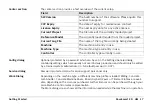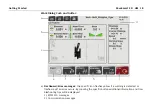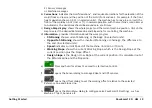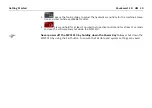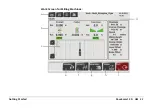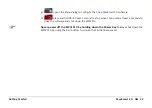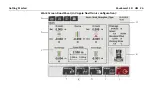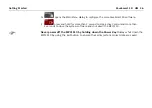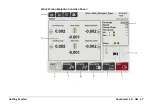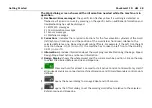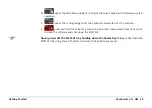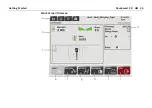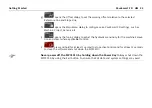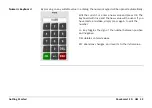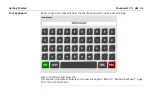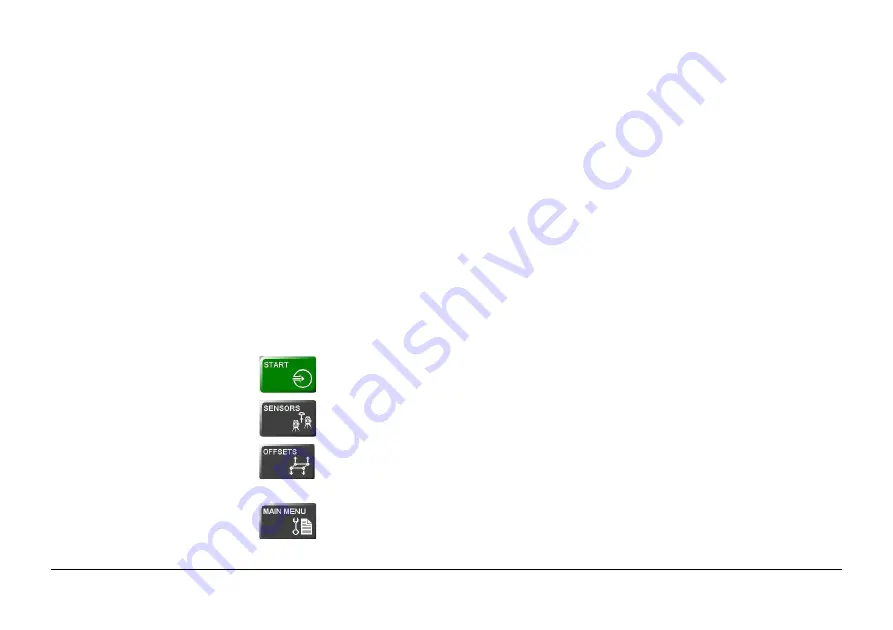
Getting Started
PaveSmart 3D UM
19
3.) Sensor messages
4.) Machine messages
b)
Corrections
: indicates the mold “deviations”, and required
corrections for the elevation of the
mold (front and rear) and the position of the mold (front and rear). For example,
if the front
height deviation shows -0.013 (in selected units), the machine has to raise (i.e. correct) the
front of the mold by 0.013 (in m or ft). In normal operation, with the machine's controller set
to Automatic, the deviations should be around zero at all times.
c)
Design Map display
: shows the whole project and the current machine position. Click on the
map to select the desired ReferenceLine and SlopeLine for controlling the machine.
d)
Information
: provides information about the work progress.
•
Stationing
shows current Stationing or Chainage (in selected units).
•
Opposite Stationing
shows the inverted Stationing or Chainage, the difference to
the end (in selected units).
•
Speed
indicates current Speed of the machine (in m/min or ft/min).
•
Working Slope
shows the current Working Slope, which is the Design Slope at the
current position plus the Slope Offset.
•
Design Slope
is the Design Cross Slope at the current position. It is calculated out of
the ReferenceLine and the SlopeLine.
e)
Press and hold for at least 1 second to start active Control.
f)
opens the Sensor dialog to manage Robot and GPS sensors.
g)
opens the Offset dialog to set the working offsets relative to the selected
Reference Line and Slope Line.
h)
opens the Main Menu dialog to configure Leica PaveSmart 3D settings, such as
Machine, Project, Sensors etc.
Summary of Contents for MCR-900
Page 1: ...Leica PaveSmart 3D User Manual Version 5 0 English ...
Page 11: ...How to use this Manual PaveSmart 3D UM 11 ...
Page 21: ...Getting Started PaveSmart 3D UM 21 Work Screen for Milling Machines a b d c e f g h i ...
Page 27: ...Getting Started PaveSmart 3D UM 27 Work Screen Mainline Concrete Paver a b c d f g h i j e ...
Page 30: ...PaveSmart 3D UM 30 Getting Started Work Screen Trimmer a b d c e f g h i j ...
Page 99: ...System Components Diagrams Software Description PaveSmart 3D UM 99 ...
Page 107: ...Troubleshooting PaveSmart 3D UM 107 ...
Page 136: ...PaveSmart 3D UM 136 Technical Data Mounting RAM mounting Parameter Data ...