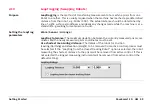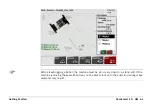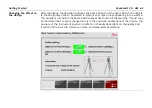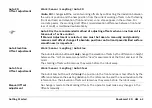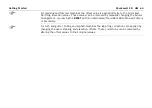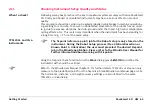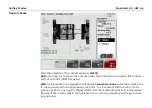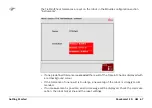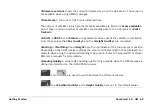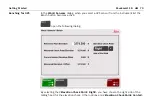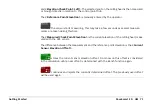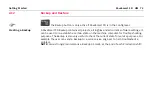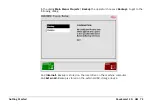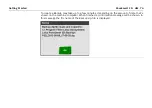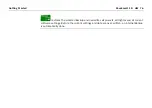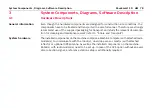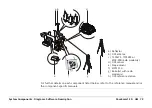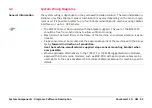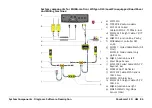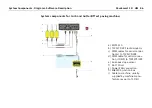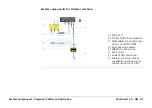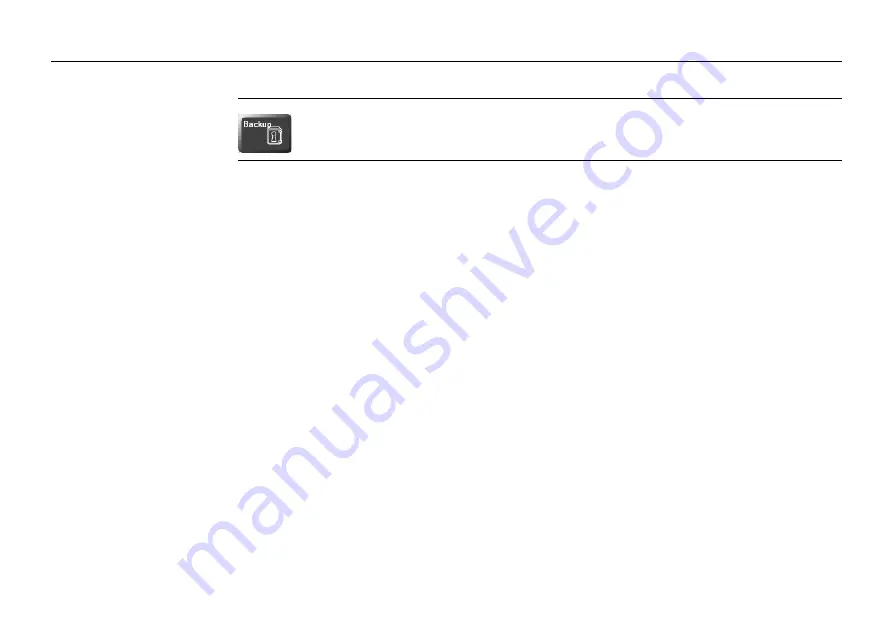
PaveSmart 3D UM
72
Getting Started
2.12
Backup and Restore
the Backup button is only active if PaveSmart 3D is in the Config level.
Creating a Backup
A PaveSmart 3D Backup contains all projects, all logfiles and all current software settings. It
can be used to re-establish a certain state on the machine computer for trouble shooting
purposes. The Backup is also very useful to check the current state for service purposes. For
example the user can send a Backup to a Leica service engineer to help troubleshoot a
problem.
NOTE:
Leica strongly recommends a Backup be made at the end of each Production shift.
Summary of Contents for MCR-900
Page 1: ...Leica PaveSmart 3D User Manual Version 5 0 English ...
Page 11: ...How to use this Manual PaveSmart 3D UM 11 ...
Page 21: ...Getting Started PaveSmart 3D UM 21 Work Screen for Milling Machines a b d c e f g h i ...
Page 27: ...Getting Started PaveSmart 3D UM 27 Work Screen Mainline Concrete Paver a b c d f g h i j e ...
Page 30: ...PaveSmart 3D UM 30 Getting Started Work Screen Trimmer a b d c e f g h i j ...
Page 99: ...System Components Diagrams Software Description PaveSmart 3D UM 99 ...
Page 107: ...Troubleshooting PaveSmart 3D UM 107 ...
Page 136: ...PaveSmart 3D UM 136 Technical Data Mounting RAM mounting Parameter Data ...