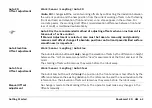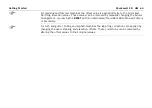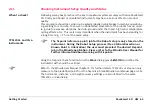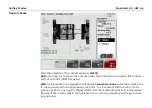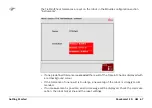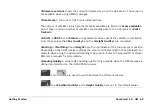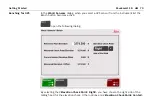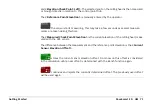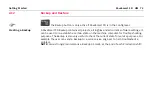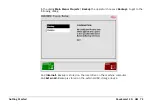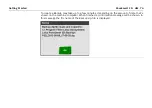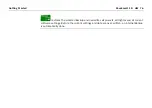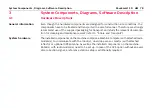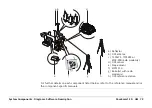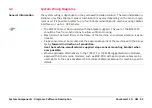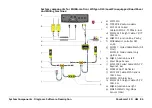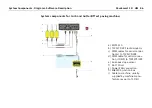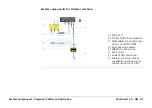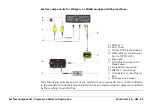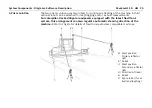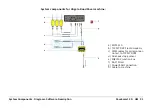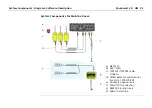Getting Started
PaveSmart 3D UM
77
2.13
Stopping Work (End of Daily Production)
After Production
To Stop Tracking, press and hold Stop for one second.
The Stop button now displays
Exit
. Press and hold
Exit
for more than 1 second to display
the Shutdown/Restart options dialog. Select
Shutdown
to exit PaveSmart 3D and power-
Never power off the MPC1310 by holding down the Power Key!
Always shut down the
MPC1310 by using the Exit button to ensure all data are saved. Incorrect shutdown of the
MPC1310 may risk unexpected data loss or corruption of the Windows system files!
After approx. 30 seconds when the MPC1310 display is black, turn off power.
Disconnect the power/data cables, radio cables.
Store all equipment in the MPC1310 carrycase.
Fit dust/water caps for machine-mounted connectors, where provided, to prevent rain or
condensation build-up which may lead to electrical problems.
Due to the risk of theft, lightning-strikes or vandalism, we strongly recommend removal of
the radios, GPS and MPC1310 computer overnight.
Warning
If MPC1310, radios and cables are wet, only close the carry-case for a short period, while
removing the equipment from the machine. It is
essential
to ensure the carry-case is left
open
overnight, to allow the equipment to dry out.
Summary of Contents for MCR-900
Page 1: ...Leica PaveSmart 3D User Manual Version 5 0 English ...
Page 11: ...How to use this Manual PaveSmart 3D UM 11 ...
Page 21: ...Getting Started PaveSmart 3D UM 21 Work Screen for Milling Machines a b d c e f g h i ...
Page 27: ...Getting Started PaveSmart 3D UM 27 Work Screen Mainline Concrete Paver a b c d f g h i j e ...
Page 30: ...PaveSmart 3D UM 30 Getting Started Work Screen Trimmer a b d c e f g h i j ...
Page 99: ...System Components Diagrams Software Description PaveSmart 3D UM 99 ...
Page 107: ...Troubleshooting PaveSmart 3D UM 107 ...
Page 136: ...PaveSmart 3D UM 136 Technical Data Mounting RAM mounting Parameter Data ...