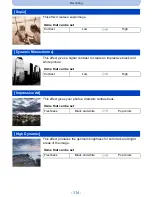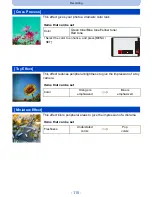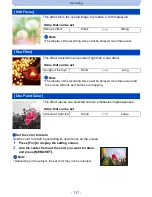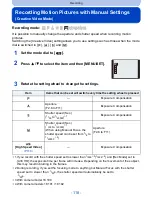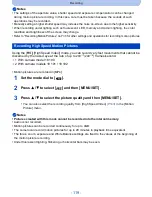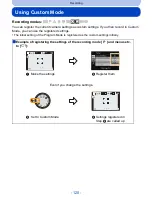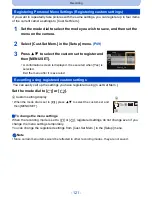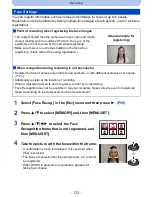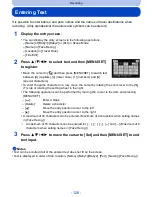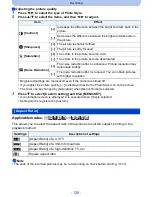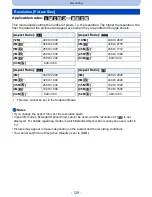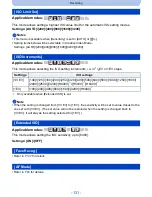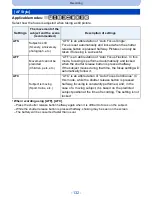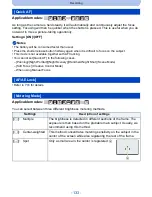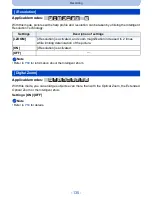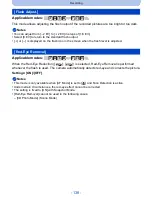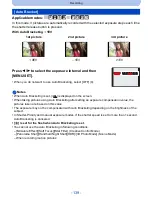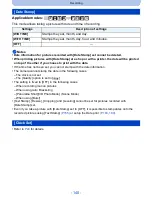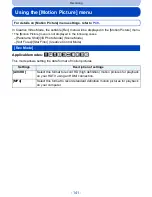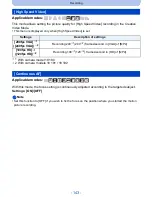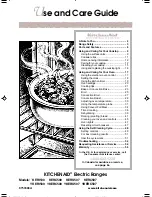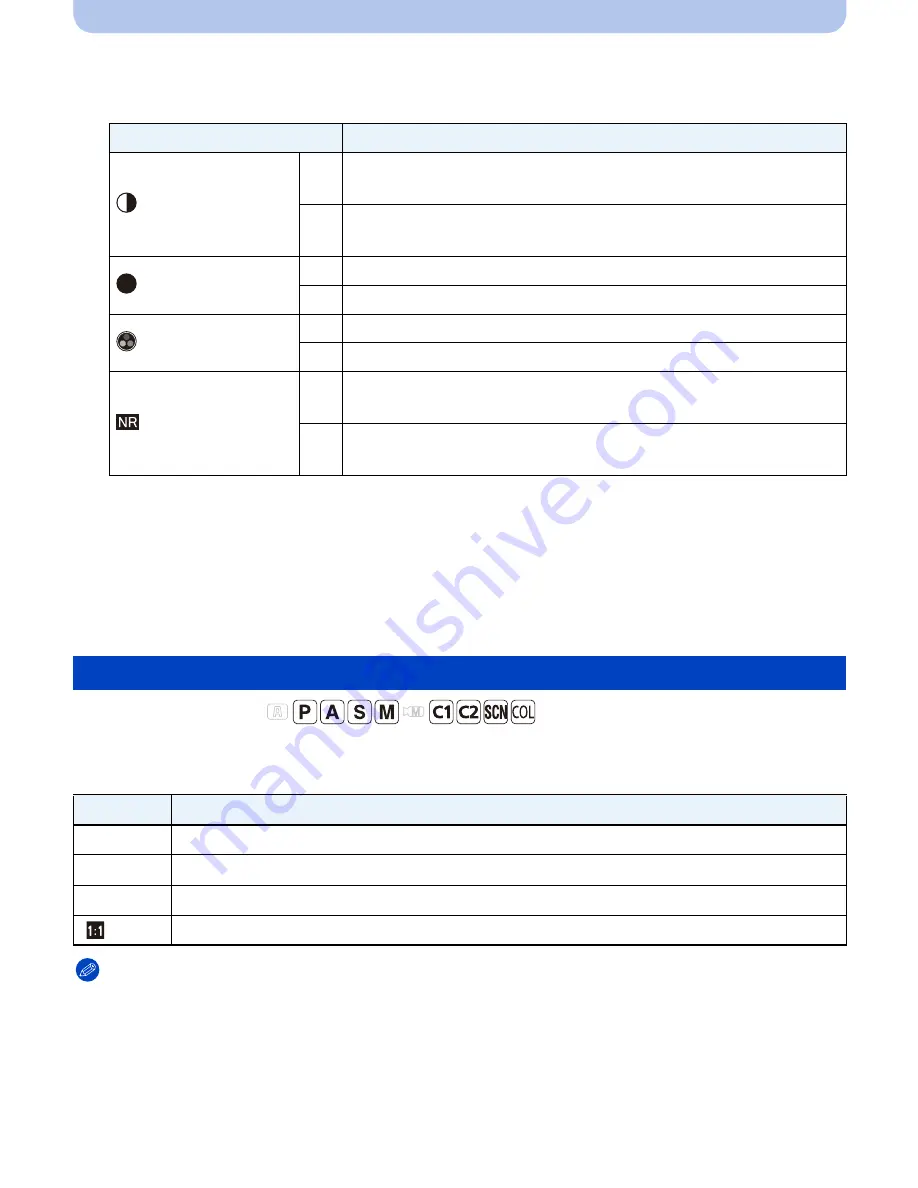
- 128 -
Recording
∫
Adjusting the picture quality
1
Press
2
/
1
to select the type of Photo Style.
2
Press
3
/
4
to select the items, and then
2
/
1
to adjust.
•
Registered settings are memorized even if the camera is turned off.
•
If you adjust the picture quality, [
_
] is displayed next to the Photo Style icon on the screen.
•
The color can be changed by [Saturation] when [Monochrome] is selected.
3
Press
4
to select [Custom setting] and then [MENU/SET].
•
A confirmation screen is displayed. It is executed when [Yes] is selected.
•
Setting can be registered in [Custom].
Applicable modes:
This allows you to select the aspect ratio of the pictures to suit the subject, printing or the
playback method.
Note
•
The ends of the recorded pictures may be cut at printing so check before printing.
(P200)
Item
Effect
[Contrast]
[
r
]
Increases the difference between the bright and dark parts in the
picture.
[
s
]
Decreases the difference between the bright and dark parts in
the picture.
[Sharpness]
[
r
]
The picture is sharply defined.
[
s
]
The picture is softly focused.
[Saturation]
[
r
]
The colors in the picture become vivid.
[
s
]
The colors in the picture become desaturated.
[Noise Reduction]
[
r
]
The noise reduction effect is enhanced. Picture resolution may
deteriorate slightly.
[
s
]
The noise reduction effect is reduced. You can obtain pictures
with higher resolution.
[Aspect Ratio]
Settings
Description of settings
[
X
]
[Aspect Ratio] of a 4:3 TV
[
Y
]
[Aspect Ratio] of a 35mm film camera
[
W
]
[Aspect Ratio] of a high-definition TV, etc.
[
]
Square aspect ratio
S