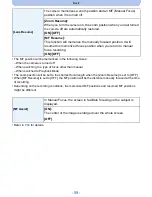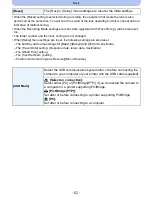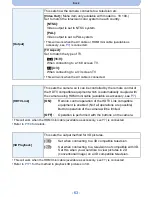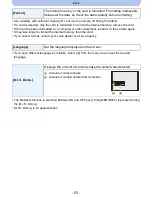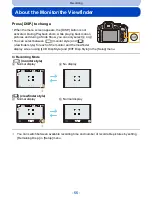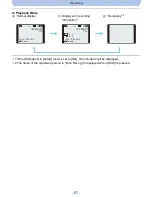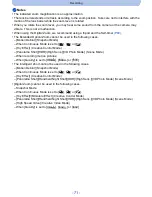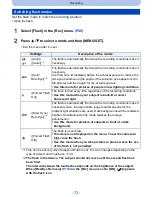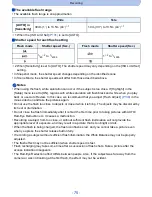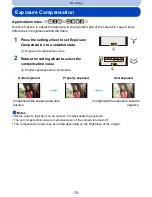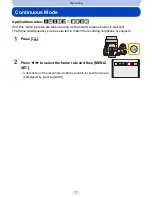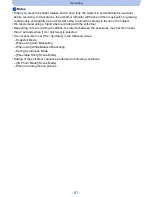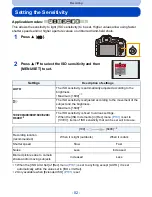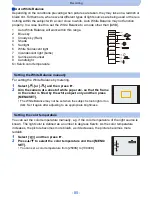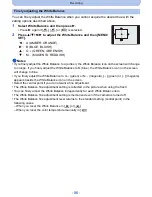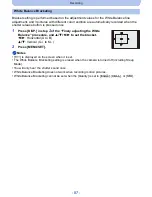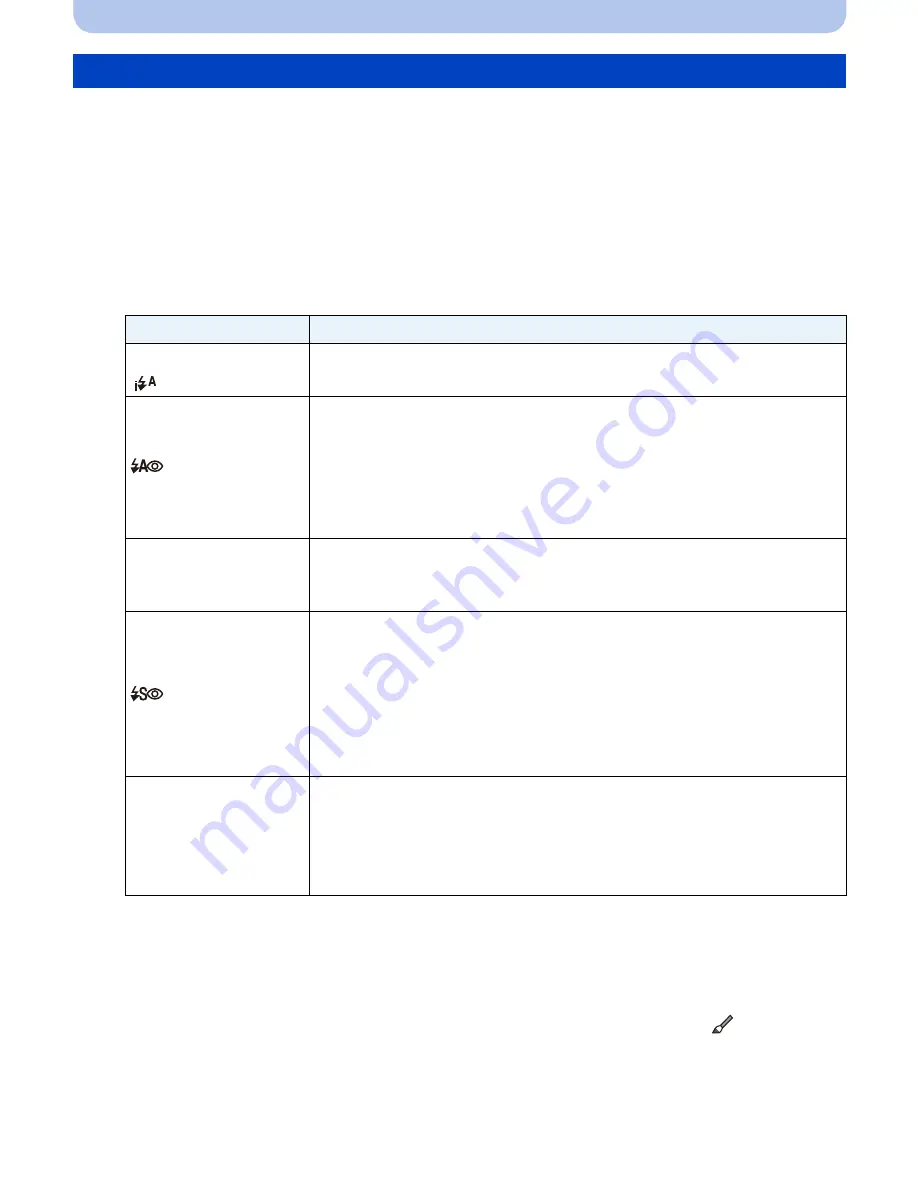
- 73 -
Recording
Set the flash mode to match the recording situation.
•
Open the flash.
1
Select [Flash] in the [Rec] menu.
(P49)
2
Press
3
/
4
to select a mode and then [MENU/SET].
•
Exit the menu after it is set.
Switching flash modes
Settings
Description of the modes
‡
([Auto])
The flash is automatically fired when the recording conditions make it
necessary.
([iAuto])
¢
1
([Auto/
Red-Eye])
¢
2
The flash is automatically fired when the recording conditions make it
necessary.
It is fired once immediately before the actual exposure to reduce the
red-eye phenomenon (the pupils of the subjects’ eyes appear red in
the picture) and then again for the actual exposure.
•
Use this mode for pictures of people in low lighting conditions.
‰
([Forced Flash
On])
The flash is fired every time regardless of the recording conditions.
•
Use this mode when your subject is back-lit or under
fluorescent light.
([Slow Sync./
Red-Eye])
¢
2
The flash is automatically fired when the recording conditions make it
necessary. Also, the appropriate longer shutter speeds for the
ambient light situations are used. Dark backgrounds will be rendered
brighter. Simultaneously this mode reduces the red-eye
phenomenon.
•
Use this mode for pictures of subjects in front of a dark
background.
Œ
([Forced Flash
Off])
The flash is never fired.
•
This item is not displayed on the menu. To set the camera to
[
Œ
], close the flash.
•
Use this mode when you take pictures in places where the use
of the flash is not permitted.
¢
1 This can be set only when Snapshot Mode is set. The icon changes depending on the
type of subject and brightness.
(P36)
¢
2
The flash is fired twice. The subject should not move until the second flash has
been fired.
The interval between the two flashes depends on the brightness of the subject.
When [Red-Eye Removal]
(P138)
on the [Rec] menu is set to [ON], [
] appears
with the flash icon.