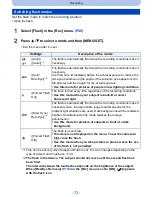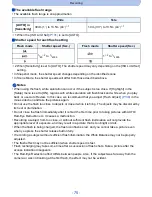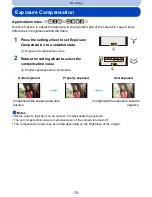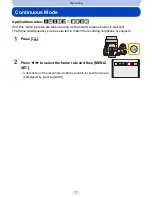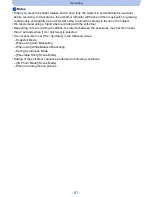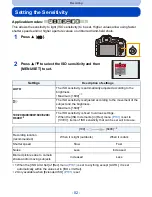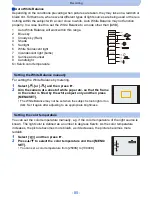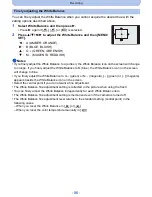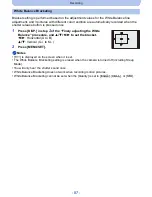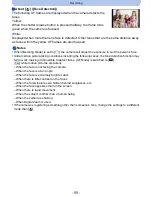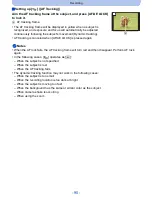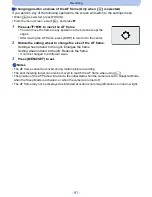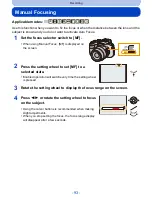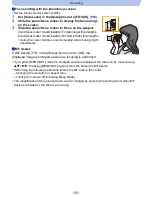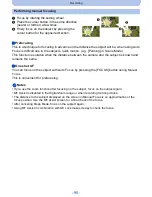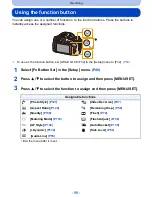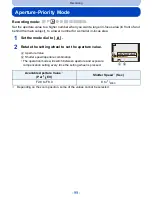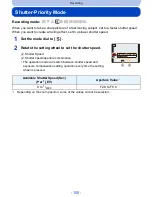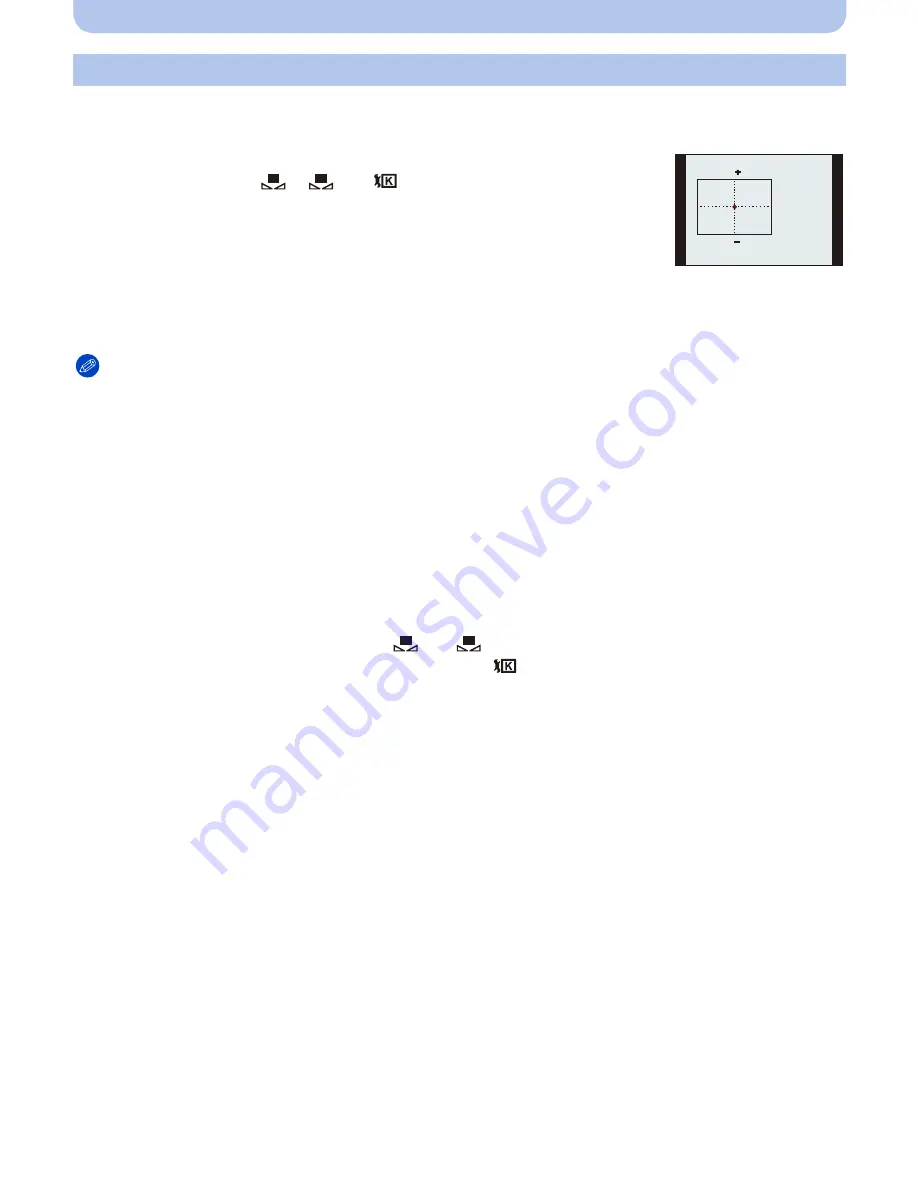
- 86 -
Recording
You can finely adjust the White Balance when you cannot acquire the desired hue with the
setting options described above.
1
Select White Balance and then press
1
.
•
Press
1
again if [
], [
] or [
] is selected.
2
Press
3
/
4
/
2
/
1
to adjust the White Balance and then [MENU/
SET].
Notes
•
If you finely adjust the White Balance to A (amber), the White Balance icon on the screen will change
to orange. If you finely adjust the White Balance to B (blue), the White Balance icon on the screen
will change to blue.
•
If you finely adjust the White Balance to G
_
(green) or M
`
(magenta), [
_
] (green) or [
`
] (magenta)
appears beside the White Balance icon on the screen.
•
Select the central point if you do not want a fine adjustment.
•
The White Balance fine adjustment setting is reflected in the picture when using the flash.
•
You can finely adjust the White Balance independently for each White Balance item.
•
The White Balance fine adjustment setting is memorized even if the camera is turned off.
•
The White Balance fine adjustment level returns to the standard setting (central point) in the
following cases.
–
When you reset the White Balance in [
] or [
]
–
When you reset the color temperature manually in [
]
Finely adjusting the White Balance
2
: A (AMBER: ORANGE)
1
: B (BLUE: BLUISH)
3
: G
_
(GREEN: GREENISH)
4
: M
`
(MAGENTA: REDDISH)
A
B
G
M
1
2
1
2