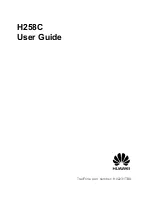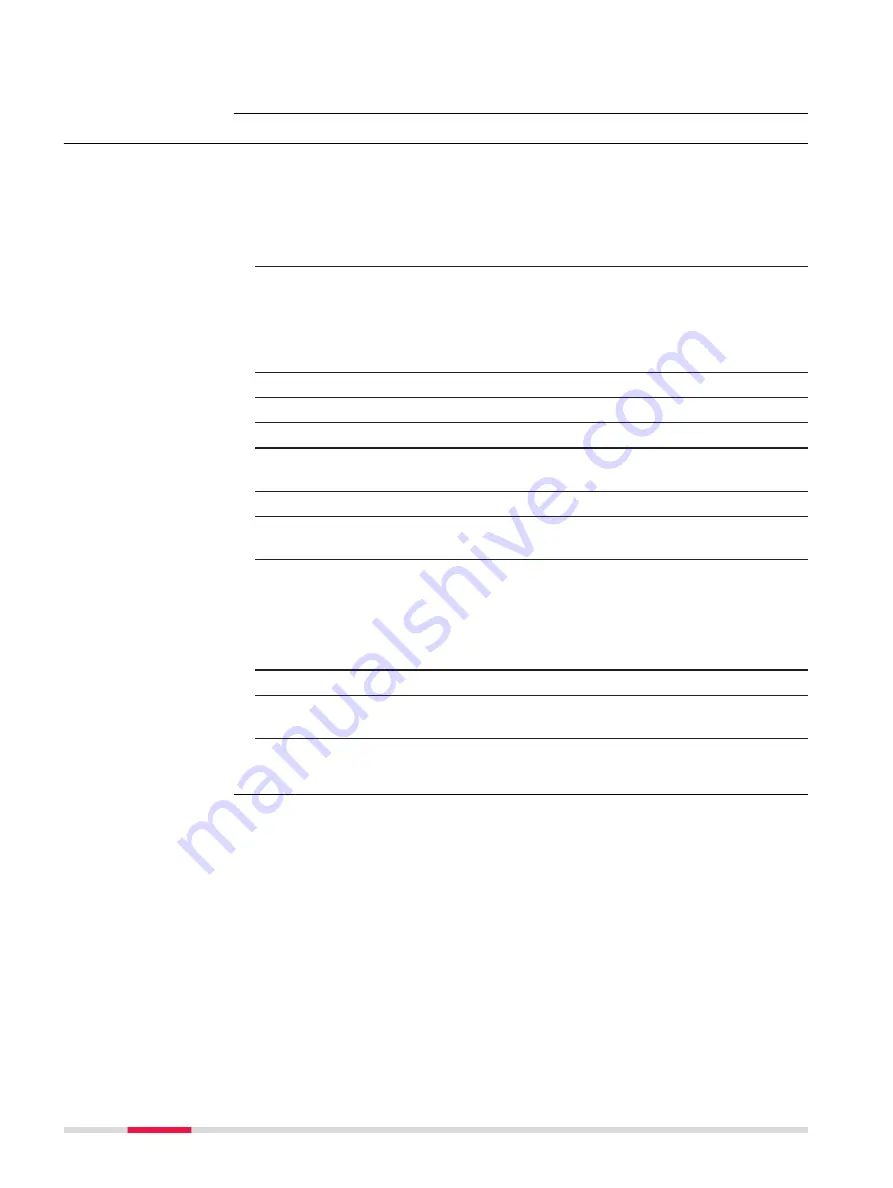
When position is available, activate/deactivate the automatic connection to
the profile here.
3.6
Firmware Upload
This step-by-step procedure describes how to upload the firmware on the
FLX100 smart antenna.
Download Firmware
☞
The latest firmware is always available on myWorld.
https://myworld.leica-geosystems.com
1.
Download the firmware ZIP file from the FLX100 Firmware option in
the Software section of the antenna in myWorld.
Send Firmware to FLX100 smart antenna by Bluetooth
1.
Unzip the file "update.bin" to your computer.
2.
Ensure the FLX100 smart antenna is turned on.
3.
Right-click "update.bin".
4.
Choose Send to > Bluetooth device.
5.
Select the corresponding serial number of the FLX100 smart
antenna in the Bluetooth File Transfer window.
6.
Click Next.
7.
The firmware file is sent to the FLX100 smart antenna. It takes
approximately 5 minutes.
8.
Click Finish in the Bluetooth File Transfer window once the transfer
has completed.
Install Firmware
☞
Now the firmware file has been transferred.
1.
Turn the FLX100 smart antenna off and on again.
☞
Once turned on again, the LEDs on the antenna flash one after the
other for a few seconds.
☞
When the firmware has successfully installed, the LEDs stop flashing
and the antenna sounds a beep.
Step-by-step
20
Operation