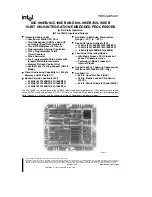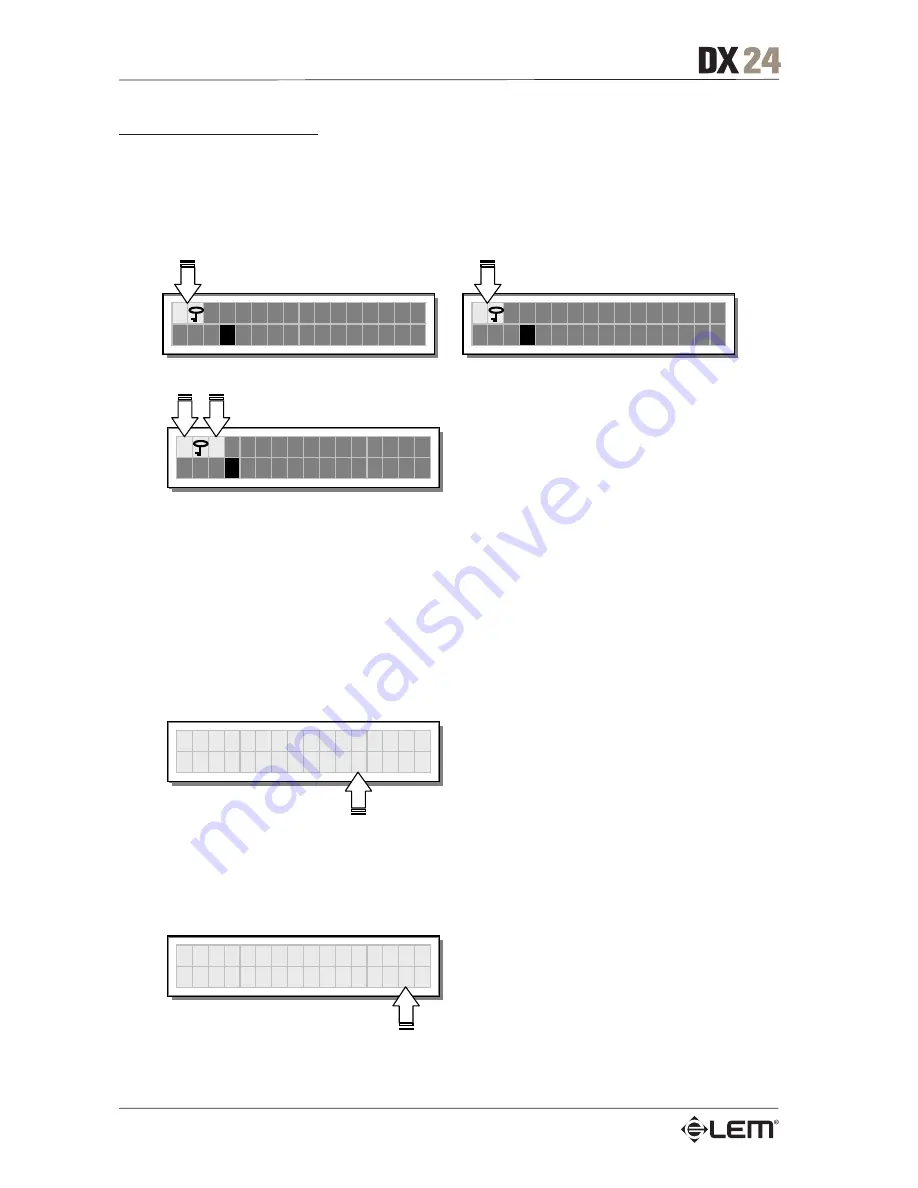
44
How to disable the protection
If the protection is enabled, when the system is in default status (i.e. when none menu LEDs are lit and
therefore no type of editing is enabled), the following appears on the display:
Total Protection enabled
Partial Protection enabled
T
A 1 3 B 2 4
2
U
2 x 2 W
P
A 1 3 B 2 4
2
U
2 x 2 W
T M A 1 3 B 2 4
2
U
2 x 2 W
N.B.: alongside the symbol of Total or Partial protection, the letter M may also appear. This means that the system is
protected, but the PRESET in question has undergone one or more changes that have not yet been stored. You can
however switch the system on and off without any problems, as the current settings are kept in the buffer memory.
Nevertheless, if this is your work setup, it’s advisable to store it in a PRESET.
To unlock the protection:
☞
Access the LOCK submenu.
The display shows the prompt for entering the password to unlock the protection.
The four alphanumeric characters of the password are encrypted.
U N L O C K
P a s s w o r d
[
* * * *
]
☞
Enter in the password using the combination of the
t
and
u
keys and the DIAL,
then press ENTER.
NB: in the event of an incorrect password, the display prompts again, encrypting all the characters again.
U N L O C K
P a s s w o r d
[
W O L F
]
Protection is unlocked and the system enters default status.
UTILITY menu
Summary of Contents for DX 24
Page 1: ......
Page 50: ...48 Configurations...
Page 52: ...50 Connections...
Page 53: ...51 Connections...
Page 54: ...52 Connections...
Page 55: ...53 Communications PC one or more DX 24 connection Connections...
Page 56: ...54 Communications two or more DX 24 short distance connection Connections...