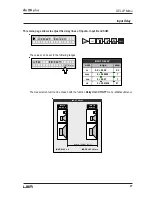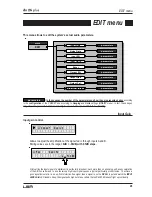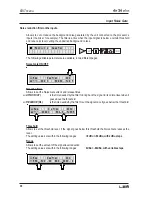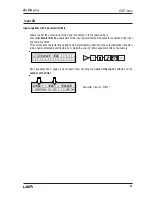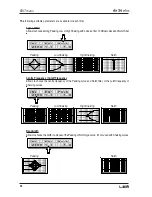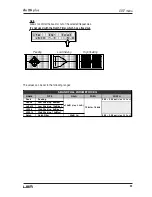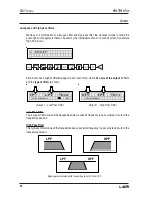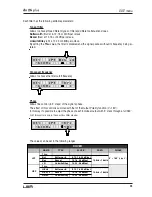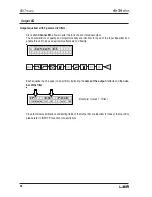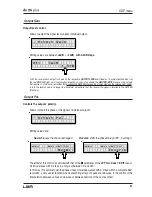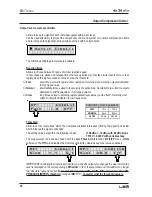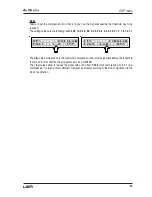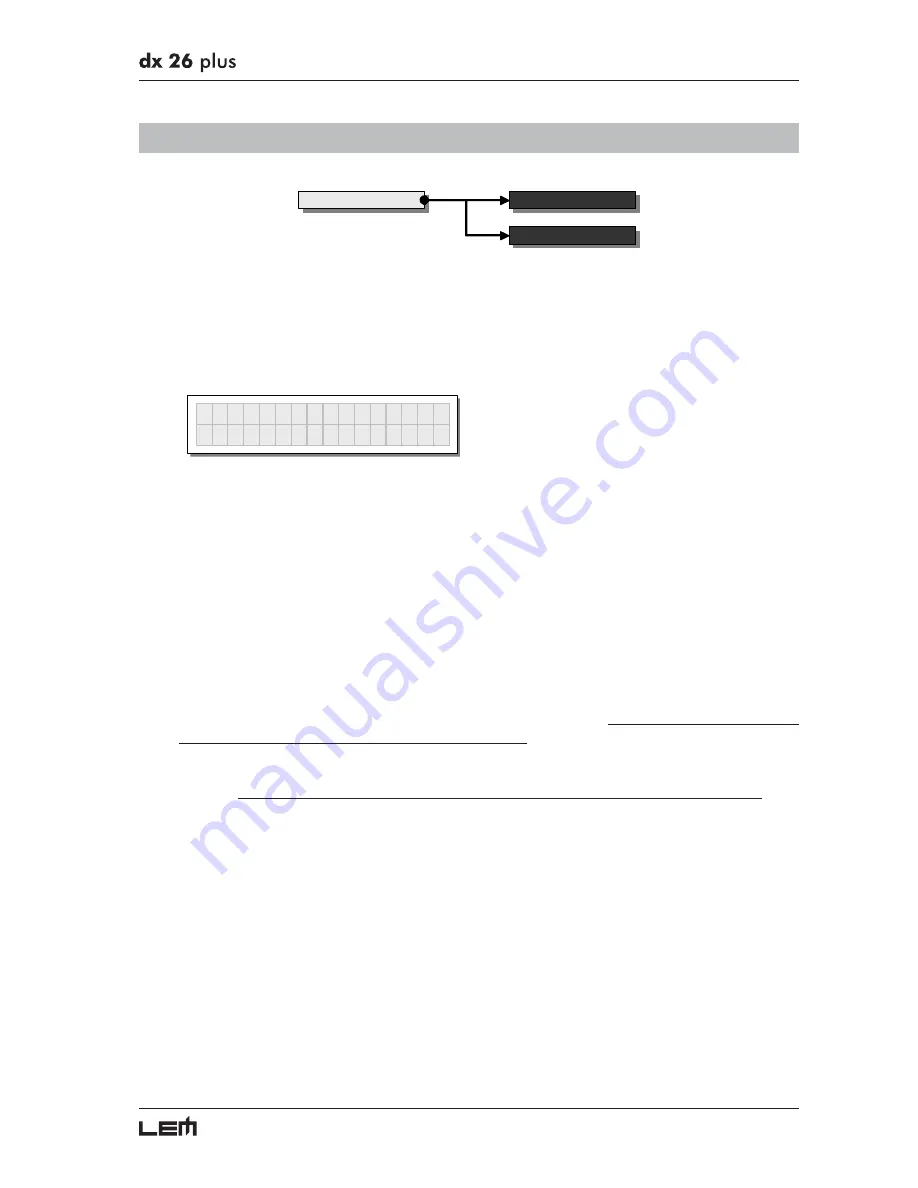
41
G
ANGING
SUBMENU
Ganging
Input Ganging
Output Ganging
This submenu allows to group together the treatment of similar inputs and/or outputs.
Similar is intended as meaning elements which have the same properties and/or the same structure.
For example, the right and left sections of a stereo system are similar, as they are made up
symmetrically of the same quantity and type of elements (the same components for High, Mid and
Low frequencies).
G a n g i n g
The practical use of the Ganging function consists in the possibility of editing with identical values
the parameters of similar elements, carrying out single (instead of double) operations.
For example, it’s possible to set the same Delay value or equalization on both inputs with just one
operation; or set identical Xover parameters for the various outputs fed to a stereo sound system;
or yet again, enable the LIMITER simultaneously on the two outputs dedicated to two mono stage
monitors.
The system automatically recognizes incompatible elements contained in the various configurations
and only enables the Ganging function where it can effectively be used. Therefore, the Ganging
function doesn’t have any effect on the MONO setups. The Ganging function can be enabled
separately for both groups of input and groups of outputs.
IMPORTANT: precisely for its characteristics, the Ganging function
affects the way in which the
relative parameters audio are edited or represented:
As soon as Inputs and/or Outputs are ganged, the various menu pages only show the values that
can actually be used. This however doesn’t mean that the values change immediately. On the
contrary,
the values remain unchanged (even if not shown) until new values are entered
. Only
at that point ganged Inputs and/or Outputs assume the same value with just one operation.
For example, even if the display shows that “Input A&B” are ganged in the page with a certain parameter, the value
shown remains that of Input A until a new value is entered, as Input B doesn’t automatically assume the values of
Input A.
To check this:
1. set Input Gangin=Off, load the *Default* PRESET, set INA Delay=1 and INB Delay=0;
2. set Input Gangin=On, return to the Input Delay menu: the display shows INA&B Delay=1:
a. if you leave the value unchanged and once again set Input Gangin=Off
going back to the Input Delay menu, the display shows INA Delay=1 and INB Delay=0 (“original” values).
b. if you change the value, for example INA&B Delay=3, and you once again set Input Gangin=Off
going back to the Input Delay menu, the display shows INA Delay=3 and INB Delay=3 (“new” values).
This condition is used to avoid accidental or temporary enabling of the Ganging function from changing the values of
all the stored PRESET. The rule can be summed up as follows: “only the values that have to be intentionally changed
are changed”.
UTILITY menu
Summary of Contents for DX 26 PLUS
Page 52: ...52 Configurations...
Page 53: ...53 Configurations...
Page 55: ...55 Connections...
Page 56: ...56 Connections...
Page 57: ...57 Connections...
Page 58: ...58 Connections...
Page 59: ...59 Communications PC one or more DX 26 PLUS connection Connections...
Page 64: ......