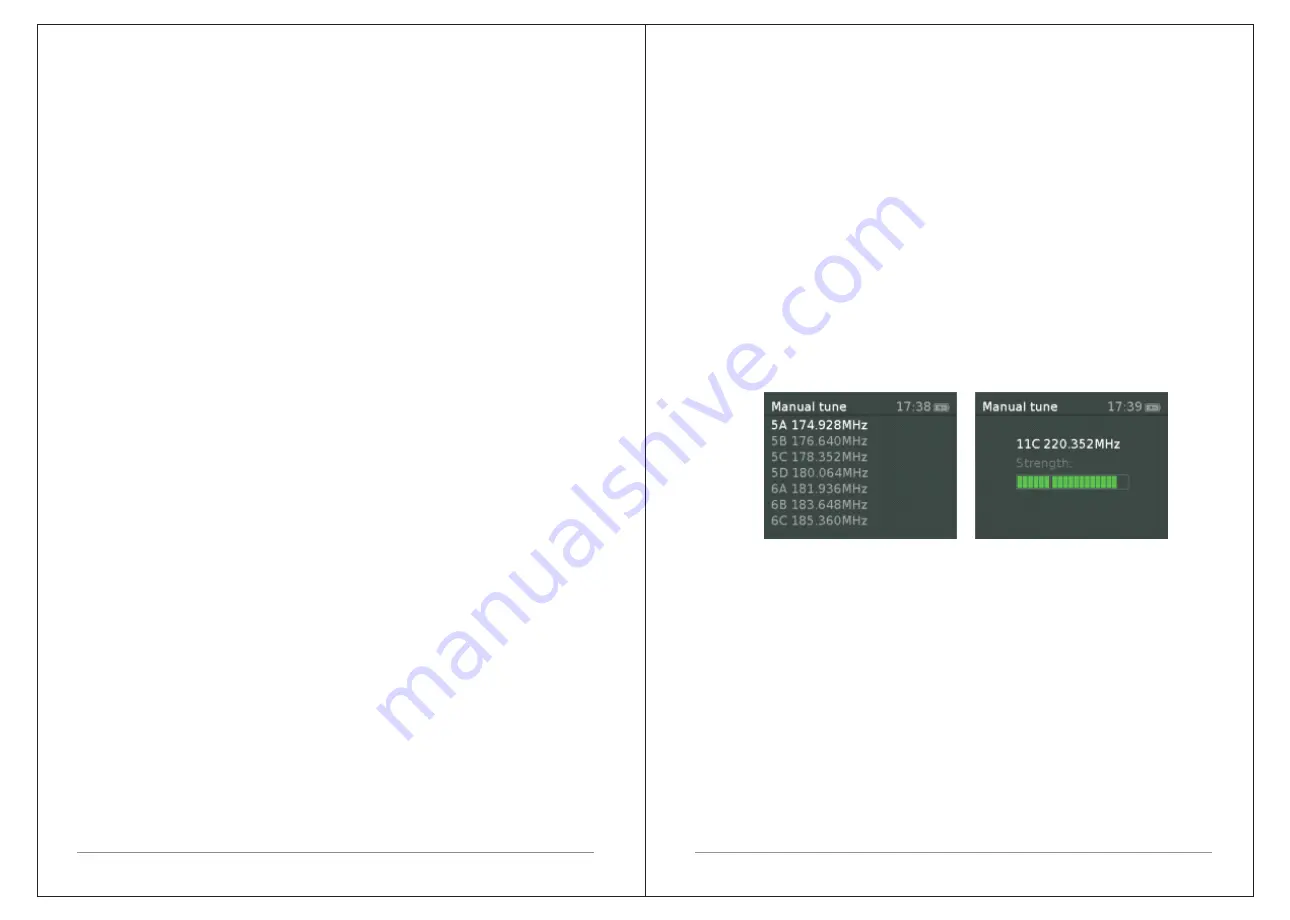
9 of 21
8 of 21
3.3
Auto
-
update
Auto
-
update
works
with
data
sent
over
DAB
,
FM
.
The
clock is
only
updated
when
in
a
corresponding
mode
,
so
it
is
best
to select
a
mode
you
use
regularly
.
3.4
Manual
set
If
you
set
No
update
,
the
wizard
now
prompts
you
to
set
the
time and
date
manually
.
The
date
is
displayed
as
DD
-
MM
-
YYYY
and MM-DD-YYYY
.
4
Operation
This
section
describes
the
operating
functions
available
for
each of
the
four
audio
sources
.
4.1 DAB
radio
mode (Optional)
DAB
radio
mode
receives
DAB
/
DAB
+
digital
radio
and
displays information
about
the
station
and
programme
/
track
as
broadcast
.
To
enter
DAB
mode
,
either
press
Mode
until
the
display
shows DAB
Radio
.
4.1.1
Scanning
for
stations
The
first
time
you
use
CR2
,
or
if
the
station
list
is
empty
,
the
radio
automatically performs
a
full
scan
to
see
what
stations
are available
.
You
may
also
need
to
start
a
scan
manually
to
update the
list
of
stations
for
one
of
the
following
reasons
:
New
stations
may
become
available
from
time
to
time
.
If
reception
was
not
good
for
the
original
scan
(
for
example
the antenna
was
not up
),
this
may
result
in
an
empty
or
incomplete
list of
available
stations
.
If
you
have
poor
reception
of
some
stations
causing
the
audio
to break
up
,
you
may
wish
to
list
only
stations
with
good
signal strength
.
To
do
a
full
scan
Select
Menu
>
Full
scan
.
Once
a
scan
is
complete
,
the
radio
returns
to
playing
the previously
-
selected
station
or
first
station
on
the
station
list
.
To
remove
stations
that
are
listed
but
unavailable
Select
Menu
>
Prune
invalid
.
4.1.2
Manual
tune
As
well
as
the
normal
method
of
scanning
,
you
can
also manually tune
to
a
particular
channel
/
frequency
.
This
can
be useful
for adjusting
your
antenna
to
achieve
the
best
possible reception
and scanning
a
particular
channel
to
update
the station
list
.
To
manually
tune
Press
Menu
>
Manual
tune
then
use
select
control
button
to display
a
particular
channel
/
frequency
,
press
Select
to
tune
to that channel
/
frequency
.
The
display
shows
a
live
indication
of
the
received
signal strength on
the
selected
frequency
.
Adjustments
to
your
antenna
will
be
manifested
in
the
received signal
strength
displayed
.
Note: The division in the signal strength bar indicates the audio quality threshold
–
if
the
signal
strength
,
as
indicated
by
the solid
rectangles
,
falls
below
this
threshold
the
audio
quality
will deteriorate
.
When
a
channel
/
frequency
is
selected
CR2
also
scans
for
any DAB
stations
on
the
selected
frequency
and
updates
the
station list
with
any
new
stations
found
.
To
listen
to
any
stations
found return
to
the
Now
playing
screen
and
select
the
required
station from
the
station
list
as
normal
.






























