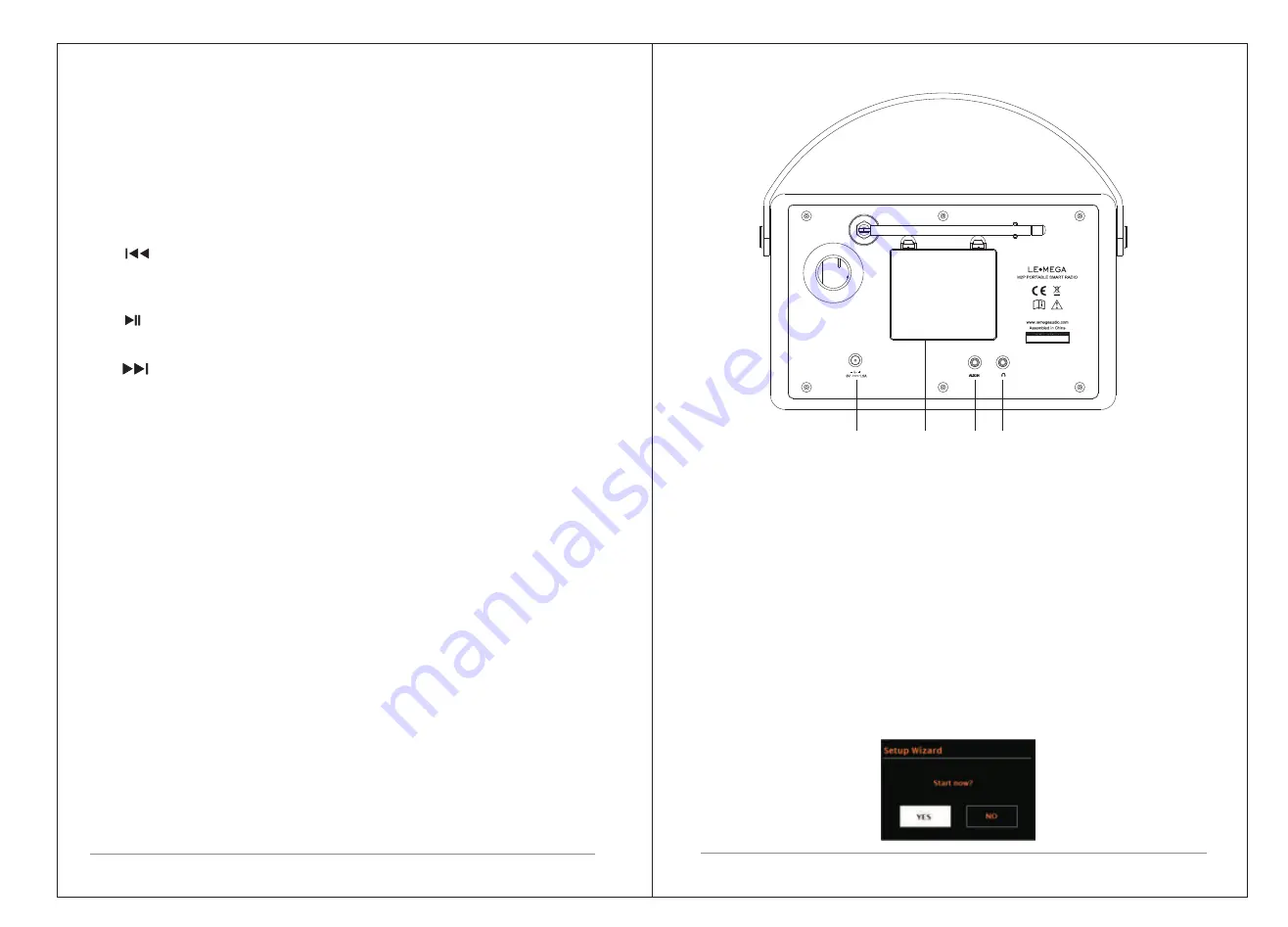
5 of 23
4 of 23
9. INFO:
View more information about the station or track playing. Press
again to cycle through further information screens then return to the normal
Now playing screen.
6.
/ [
TUNE+]
:
Next
:
Press
to
select
the
next
track
under FM
/
DAB
/
Bluetooth
mode
;
Press
and
hold
the
Tune
+
button
2
seconds
to
auto
scan
the
stations
under
the
FM/DAB
mode
.
10. MENU
:
press the MENU to show the MENU for the current mode. Press again
to show now playing screen.
11.
BACK
:
press the BACK to return to the previous screen.
5.
:
Press
to
select
Play
/
Pause
under
internet radio, Bluetooth mode. In FM mode
Briefly
press
to
do
auto
scan the stations.
12. SOURCE
:
Press to Source to select different modes
internet
radio
,
Podcasts
,
Bluetooth
and
AUX In.
DAB, FM,
8. SLEEP:
When
playing
,
press
Sleep
,
M2P
will
back
to
set
sleep
time
.
When
playing
,
open
the
sleep
menu
to
set
the
time
interval
before
the
unit
is
set
to
Standby
mode
.
When
alarm
is
sounding
,
allows
you
to
set
the
snooze
interval
.
7. ALARM:
Press
to
Alarm
,
the
screen
will
display
Alarm
1
and
Alarm
2;
then
Rotate
and
press
the
SELECT
button
to
select
alarm
1
or
alarm
2
to
set
up
.
4. / [TUNE-]
:
Previous
:
Briefly pr
ess
to
select
the
previous
track
under FM/DAB
/ Bluetooth mode
;
Press and
hold
the
Tune
-
button
2
seconds
to auto-scan the
stations
under
the
FM/DAB
mode
.
2. PRESET 1-2 :
Long press 1,2 to preset and save the
favorite stations
3. PRESET 3+ :
Long press 3+ enter into preset list, you can preset 20 stations by
Briefly
p
ress 1-2
preset to select the favorite station or preset recall
.
2.2
Connectors
As
shown
below
has
connectors
(
from
left
to
right
)
for
the
followings
:
e. POWER ON | POWER OFF STANDBY: When using Mains power,
Briefly press to
|
go to standby mode.
scrolling the preset list and push volume knob
to achieve.
1. DC power in [9V]
2. Aux in [to connect external MP3 music source from the iPod or Pad
other device.
3. Headphone out for the headphone playback.
4. Battery compartment.
Note: If the battery is subject to storage for such a long term as more
than 3 months, it’s recommended to recharge the battery periodically.
3. Started
and
setup
M2P
is
easy
to
use
.
To play DAB or FM radio, all you need is a power source (a
100-240 V mains supply)
;
For
Music
Player
mode
,
you
need
a
wired
/
wireless
Ethernet
network and a UPnP music server (e.g. a PC). For Internet-
connected modes such as
Internet radio, you also need a broadband Internet
connection.
power on /
Long press this button
When powered by battery, long
press this button to turn off the unit.
1
2
3
4
Summary of Contents for M2P
Page 14: ......
































