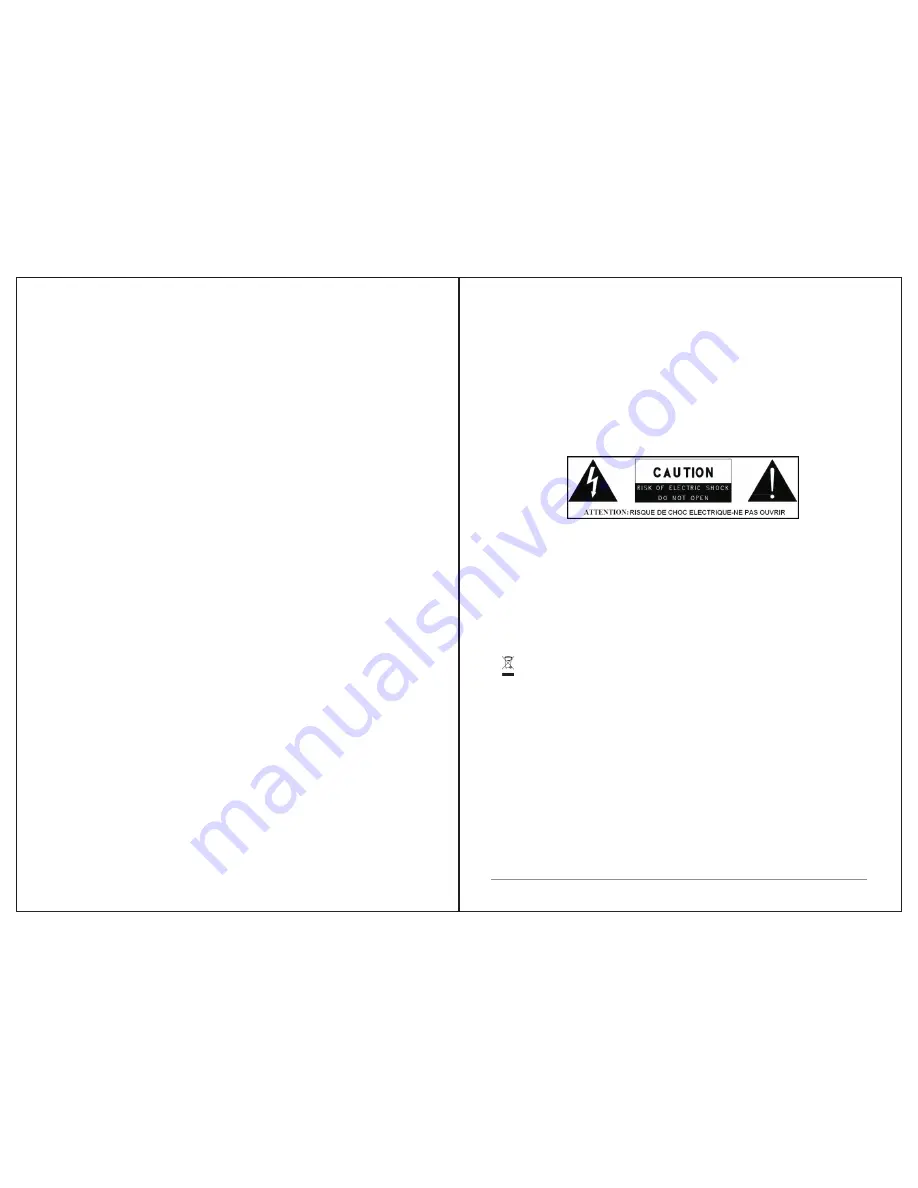
6.2 USB playback
6.3 Playlists
6.4
Repeat/shuffle
6.5
Now playing information
7 Using the
“
Play To
”
feature
in
Windows 7 to stream media
7.1 Use
“
Play To
”
in
Windows
Media
Player
7.2 Use
“
Play To
”
elsewhere
in
Windows
7
7.3 Now playing information
8 DAB radio mode
8.1 Scanning for stations
8.2 Selecting stations
8.3 Now playing information
8.4 Settings
9 FM radio mode
9.1 Selecting stations
9.2 Now playing information
9.3 Settings
10 Aux mode
11
Bluetooth mode
12
Alarms and sleep
12
.1
Alarms
12
.2
Sleep
13 Software upgrade and factory reset
13.1 Software upgrade
13.2 Factory reset
14 Troubleshooting and error messages
14.1 Error messages
14.2 Troubleshooting
15 Technical Specification
……
………………………………
23
……………
……
………………………………
23
……………
……
………………………………
24
……………
……
………………………………
24
…
………
24
…………………………
24
……………………………
25
……
………………………………
25
……
……
………………………………
25
……………
……
…………………………
26
……………
……
……………………………
26
……………
……
………………………………
27
……
……
………………………………
27
……………
……
………………………………
27
……………
……
………………………………
28
………
………………………………………
28
……
………………………………
28
……………
……
………………………………
28
……………
……
………………………………
29
……………
……
………………………………
30
…………
……
………………………………
30
……………
……
………………………………
31
……………
……
………
31
……………
……
…………………………
31
……………
……
………………………………
31
……………
……
………
32
……………
……
……………………………
32
……………
……
……………………………
33
……………
……
………………………
35
……………
1. Safety
1.1 Safety Instructions
Please store this instruction manual for future reference.
Ÿ
W
ARNING: To reduce the risk of fire or electric shock, do
not
expose
this
apparatus
to
rain
or
moisture
.
The
apparatus
shall
not
be
exposed
to
dripping
or
splashing
and
that
objects
filled
with
liquids
,
such
as
vases
,
shall
not
be
placed
on
apparatus
.
Ÿ
W
ARNING: The direct plug-in adapter is used as disconnect device, the
disconnect device shall remain readily operable.
Ÿ
This
lightning
flash
with
arrowhead
symbol
within
an
equilateral
triangle
is
intended to alert the user to the presence of non-insulated “dangerous
voltage” within the product
'
s
enclosure
that
may
be
of
sufficient
magnitude
to
constitute
a
risk
of
electric
shock
.
Ÿ
Warning
:
To
reduce
the
risk
of
electric
shock
,
do
not
remove
cover
(
or
back) as there are no user-serviceable parts inside. Refer servicing to
qualified personnel.
Ÿ
The
exclamation
point
within
an
equilateral
triangle
is
intended
to
alert
the user
to
the
presence
of
important
operating
and
maintenance
instructions
in
the
literature accompanying the appliance.
Ÿ
Correct Disposal of this product. This marking indicates that this
product should not be disposed with other household wastes throughout the
EU. To prevent possible harm to the environment or human health from
uncontrolled waste disposal, recycle it responsibly to promote the
sustainable reuse of material resources. To return your used device, please
use the return and collection systems or contact the retailer where the
product was purchased. They can take this product
for
environmental
safe
recycling
.
Ÿ
N
o naked flame sources, such as lighted candles, should not be placed
on the apparatus.
Ÿ
Do not use this product near water or moisture.
Ÿ
C
lean only with a dry cloth.
Ÿ
U
nplug this product from the wall outlet before cleaning.
Ÿ
Place th
unit
on
a
solid
surface
.
1 of 35




























