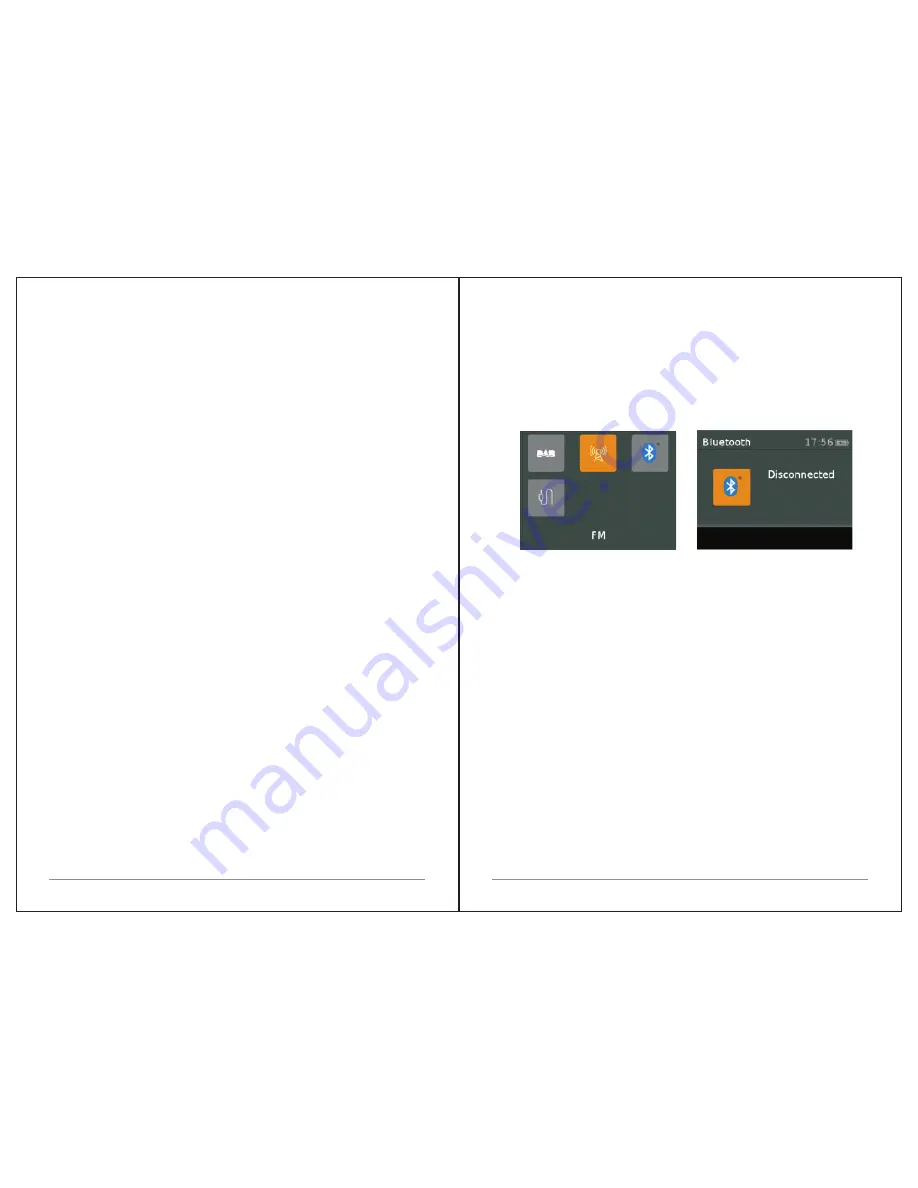
18 of 30
19 of 30
Press
Info
..
Each
time
you
press
Info
,
the
next
set
of
information
is
displayed
,
cycling
through
:
RDS
Radio
text
programme
type
,
frequency
,
name
,
mono
/
stereo
,
power
status
,
and
date
.
To
return
to
the
default
Now
playing
screen
Press
and
hold
Info
.
4.2.4
Settings
Scan
settings
By
default
,
FM
scans
stop
at
any
available
station
(
All
stations
).
This
may
include
poor
quality
audio
from
weak
stations
.
Options
:
Strong
stations
only
|
All
stations
To
change
the
scan
settings
,
to
stop
only
at
stations
with
good
signal
strength
Select
Menu
>
Scan
setting
then
Strong
stations
only
.
Audio
settings
By
default
,
all
stereo
stations
are
reproduced
in
stereo
.
For
weak
stations
,
this
may
result
in
poor
quality
audio
.
The
audio
quality
can
be
improved
using
mono
.
Options
:
Stereo
allowed
|
Forced
mono
To
play
weak
stations
in
mono
Select
Menu
>
Audio
setting
>
Forced
mono
.
4.3
Bluetooth
Bluetooth
mode
allows
M
3
to
act
as
a
wireless
speaker
playing
audio
content
from
a
connected
Bluetooth
capable
device
.
To
enter
Bluetooth
mode
:
Press
source
to
choose
Bluetooth
mode
To
connect
a
Bluetooth
capable
device.
Use
your
Bluetooth
capable
smart
device
to
pair
and
connect
with
the
M
3.
4.3.1
Display
information
The
screen
displays
either
a
connected
or
disconnected
message
depending
on
the
connection
state
.
4.4
Aux
In
mode
Aux
In
mode
plays
audio
from
an
external
source
such
as
an
Mp
3
player
.
To
play
audio
with
Aux
In
mode
,
1.
Turn
the
volume
low
on
both
M
3
and
,
if
adjustable
,
the
audio
source
device
.
2.
Connect
the
external
audio
source
to
the
Aux
In
3.5
mm



































