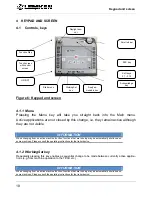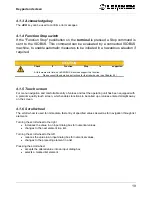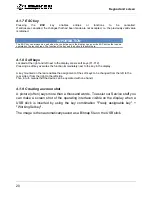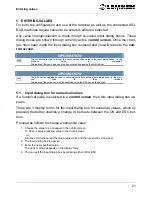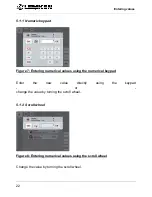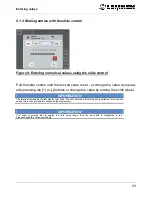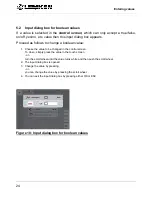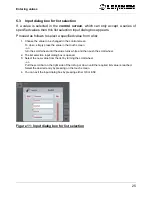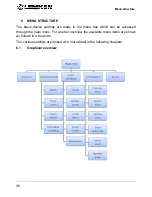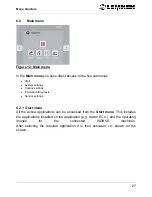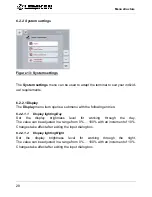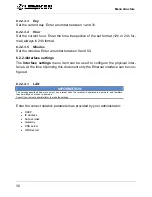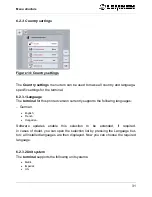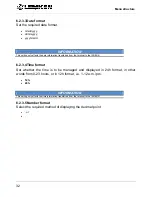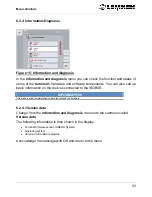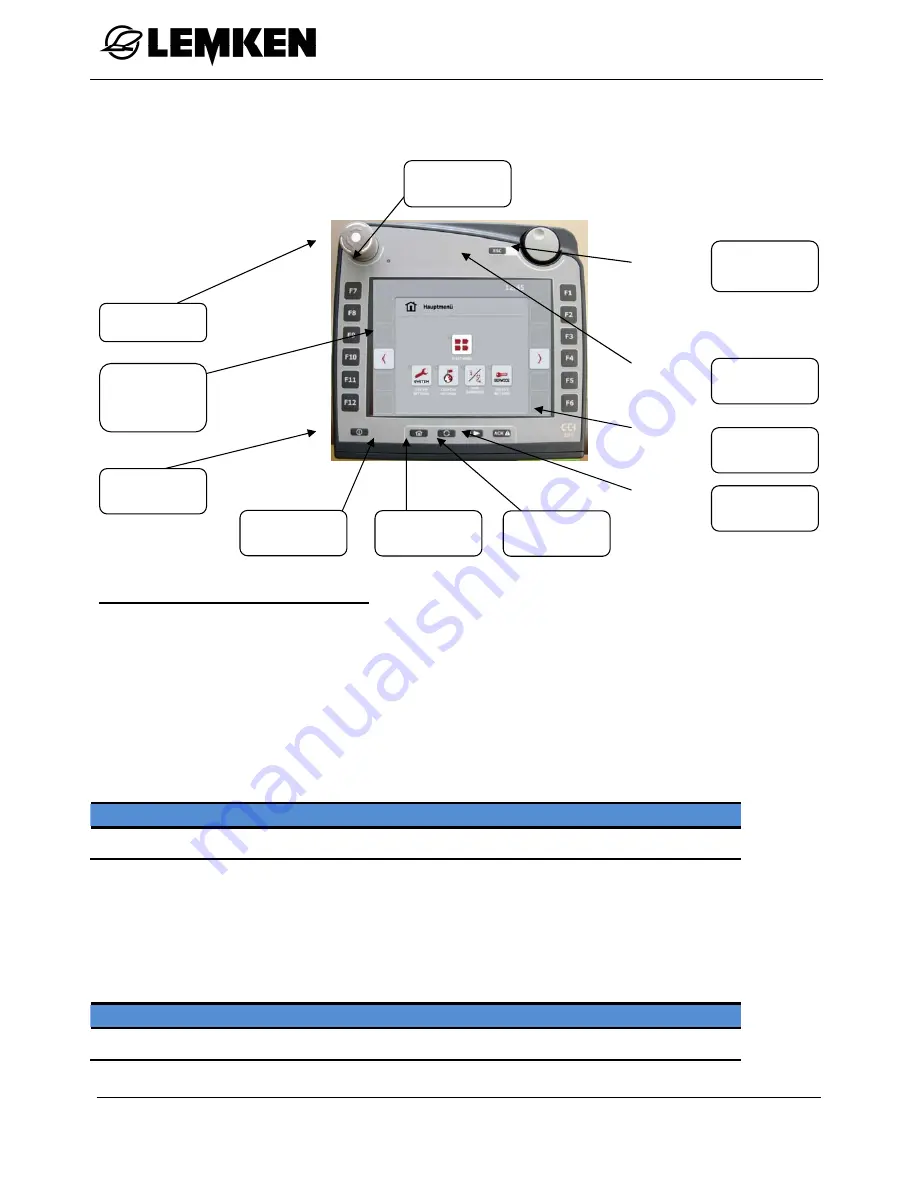
Keypad and screen
18
4 KEYPAD
AND
SCREEN
4.1 Controls,
keys
Figure 6: Keypad and screen
4.1.1 Menu
Pressing the Menu key will take you straight back into the Main menu.
Active applications are not closed by this change, i.e. they remain active although
they are not visible.
INFORMATION
When changing from an active machine function, functions that are running may be automatically shut-down on
some machines. Please consult the operating instructions for the trailer device.
4.1.2 WorkingSet key
Repeatedly pressing this key enables a sequential change to be made between currently active applica-
tions (e.g. from machine operation to the TECU etc.) .
INFORMATION
When changing from an active machine function, functions that are running may be automatically shut-down on
some machines. Please consult the operating instructions for the trailer device.
Function Stop
Touch screen
with control
screen
Freely as-
signable key
Start menu
WorkingSet
key
ESC key
Scroll wheel
Soft keys
F1 – F12
Acknowledge
key
ON/OFF
Daylight sen-
sor