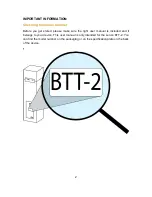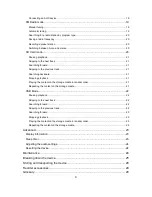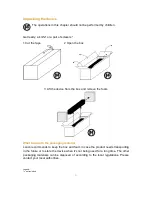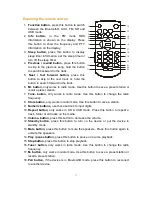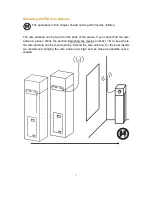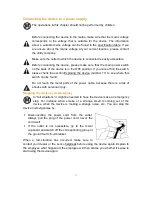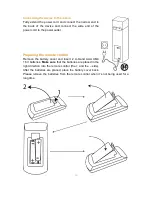3
Table of contents
Checking the model number ....................................................................................... 2
Table of contents ........................................................................................................ 3
What’s in the box? ...................................................................................................... 6
Explanation of the symbols ......................................................................................... 7
Important information before using the device ............................................................ 7
Unpacking the device ................................................................................................. 8
What to do with the packaging material.............................................................................. 8
Mounting the base ...................................................................................................... 9
Exploring the device ................................................................................................. 10
Exploring the remote control ..................................................................................... 12
Where to install ......................................................................................................... 13
Mounting the FM wire antenna ................................................................................. 14
Connecting the device to a power supply ................................................................. 15
Stopping the device in an emergency ...............................................................................15
Connecting the device to the mains ..................................................................................16
General information about the energy saving mode ................................................. 17
Basic control ............................................................................................................. 17
General operation .............................................................................................................17
Turning the power on or off on the device .................................................................................... 17
Turning the device on from standby mode ................................................................................... 17
Putting the device in standby mode .............................................................................................. 17
Adjusting the speaker volume ....................................................................................................... 17
Muting the speakers ...................................................................................................................... 17
Selecting the input source ............................................................................................................ 17
Bluetooth® mode ..............................................................................................................17
Connecting with a Bluetooth® device ........................................................................................... 17
Playing an audio file ...................................................................................................................... 18
Pausing playback .......................................................................................................................... 18
Skipping to the next track ............................................................................................................. 18
Searching forward ......................................................................................................................... 18
Skipping to the previous track ....................................................................................................... 18
Searching backward ..................................................................................................................... 18
Stop playback ............................................................................................................................... 18
AUX Mode ........................................................................................................................18