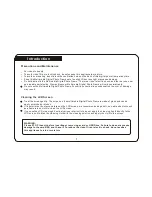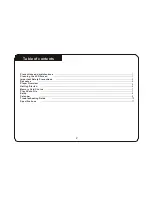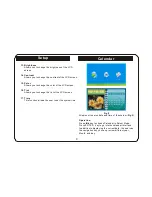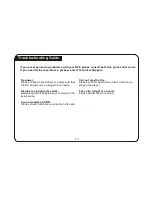Introduction
Precautions and Maintenance
For indoor use only.
To avoid risk of fire or electric shock, do not expose this appliance to moisture.
To avoid overheating, do not block the ventilation holes on the back of this digital photo frame at any time.
Keep this Multimedia Digital Photo Frame out of sunlight. Direct sunlight may cause damage.
Do not dismantle the Multimedia Digital Photo Frame. There is a risk of electric shock, and there are no user
serviceable parts inside. Dismantling your Multimedia Digital Photo Frame will void your warranty.
Do not use the Multimedia Digital Photo Frame if conditions could allow condensation to occur, or damage
may result.
Cleaning the LCD Screen
Treat the screen gently. The screen on the multimedia Digital Photo Frame is made of glass and can be
easily scratched or broken.
If fingerprints or dust accumulates on the LCD screen, we recommend using a soft, non-abrasive cloth such
as a camera lens cloth to clean the LCD screen.
If you use the LCD cleaning Kit sold at various retail outlets, do not apply the cleaning liquid directly to the
LCD screen. Moisten the cleaning cloth with the cleaning solution and apply the cloth to the screen.
WARNING:
Please STOP the unit before inserting or removing a card or USB Drive. Failure to do so may cause
damage to the card/USB and the unit. To reduce the risk of fire or electric shock, do not expose
this appliance to rain or moisture.
1