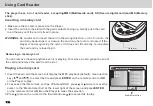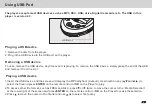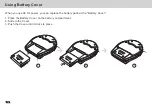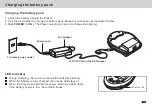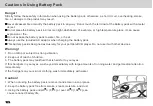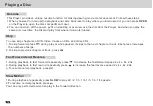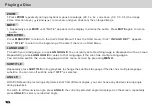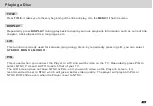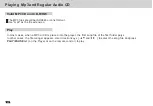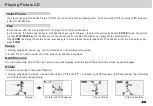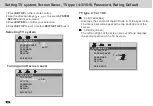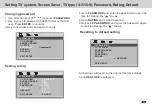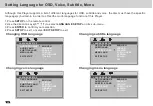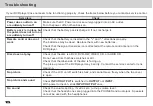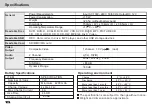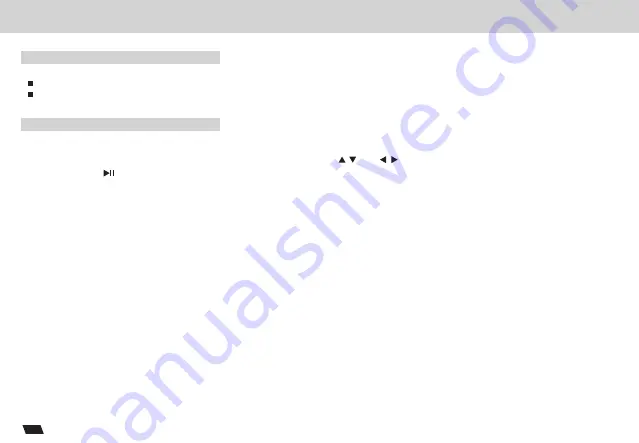
Playing Mp3 and Regular Audio CD
Valid MP3 CD and CD-R/RW
Play
In most cases, when a MP3 or CD is placed into the player, the first song file of the first folder palys.
In other cases, the file manger appears. Use direction keys ( and ) to select the song file and press
PLAY/PAUSE
(on the Player or on the remote control ) to play.
20
The MP3 files should be ISO9660 or Joliet format.
Use "mp3" as the file extension.
Summary of Contents for DVP-350
Page 2: ......
Page 31: ...LY DV 9837 ...