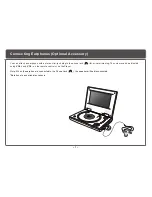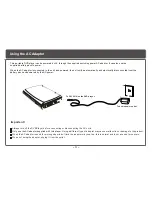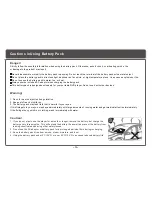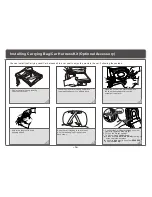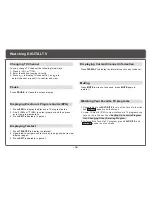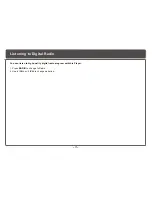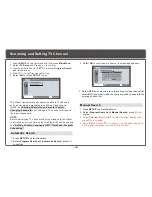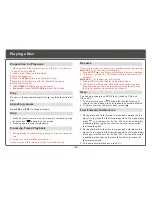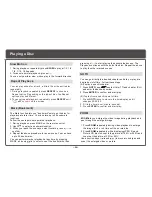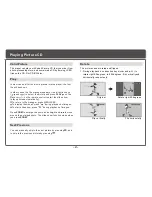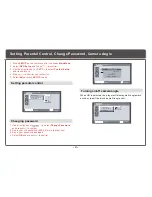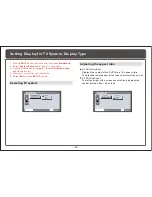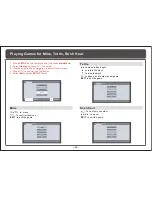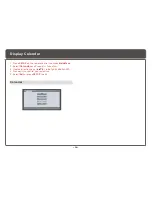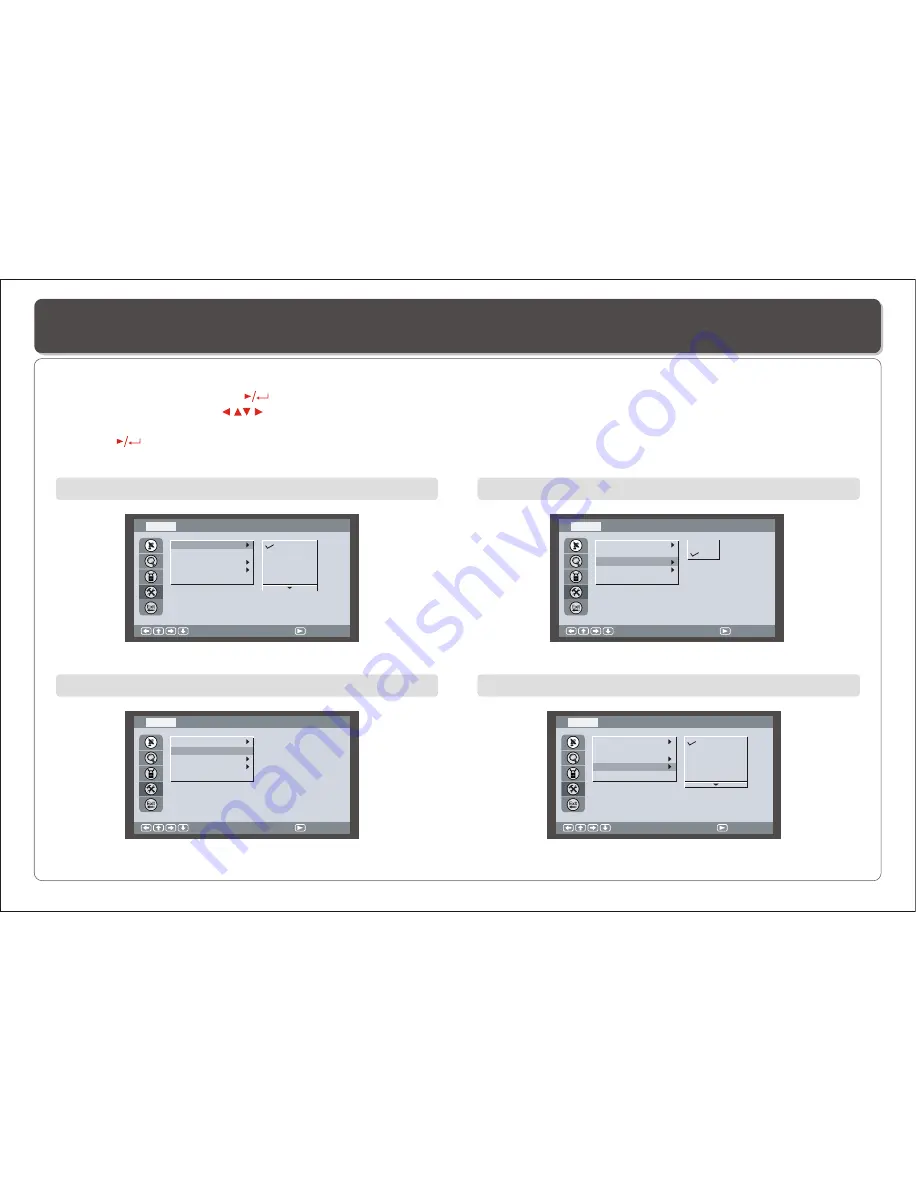
~ 21 ~
Setting Country, Language, GMT , Time Zone, Program Scheduling
Changing Country
1. Press
SETUP
on the remote control to access
Main Menu
.
2. Select
TV Setup
and Press to confirm .
3. Use the direction keys ( ) to select
System Setup
and its sub-menu.
4. Press to confirm your selection.
5. Select
Exit
or press
SETUP
to exit.
Country
Language
GMT
Time Zone
Program Schedule
: Select
TV Setup
-System Setup
: Confirm
England
Germany
Italy
France
Spain
Changing Language
Country
Language
GMT
Time Zone
Program Schedule
: Select
TV Setup
-System Setup
: Confirm
Setting GMT On/Off
Country
Language
GMT
Time Zone
Program Schedule
: Select
TV Setup
-System Setup
: Confirm
Off
On
Changing Time Zone
Country
Language
GMT
Time Zone
Program Schedule
: Select
TV Setup
-System Setup
: Confirm
GMT + 00:00
GMT + 00:30
GMT + 01:00
GMT + 01:30
GMT + 02:00
Summary of Contents for DVP-743
Page 2: ......