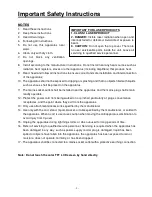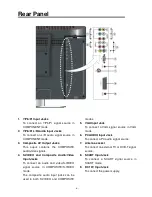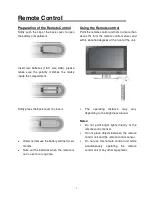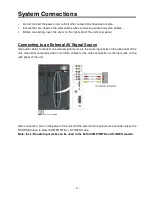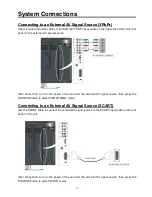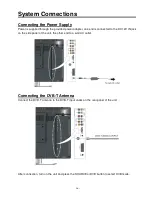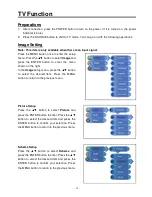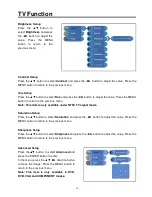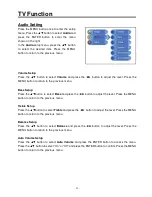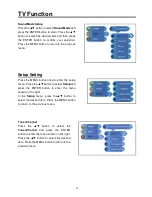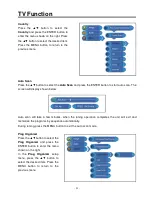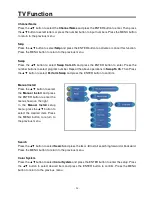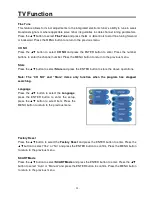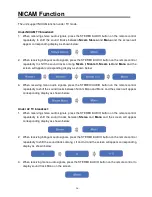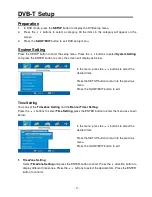- 12 -
System Connections
•
Do not connect the power cord until all other connections have been made.
•
Ensure that you observe the color cables when connecting audio and video cables.
•
Before connecting, open the cover on the right side of the unit’s rear panel.
Connecting to an External AV Signal Source
Use audio cables to connect an external signal source to the audio input jacks on the jack panel of the
unit. Use either composite video or S-Video cables for the video connection to the input jack on the
jack panel of the unit.
After connection, turn on the power of the unit and the external AV signal source and then press the
SOURCE button to select COMPOSITE or S-VIDEO mode.
Note: the L/R audio input jacks can be used in the both COMPOSITE and S-VIDEO modes.